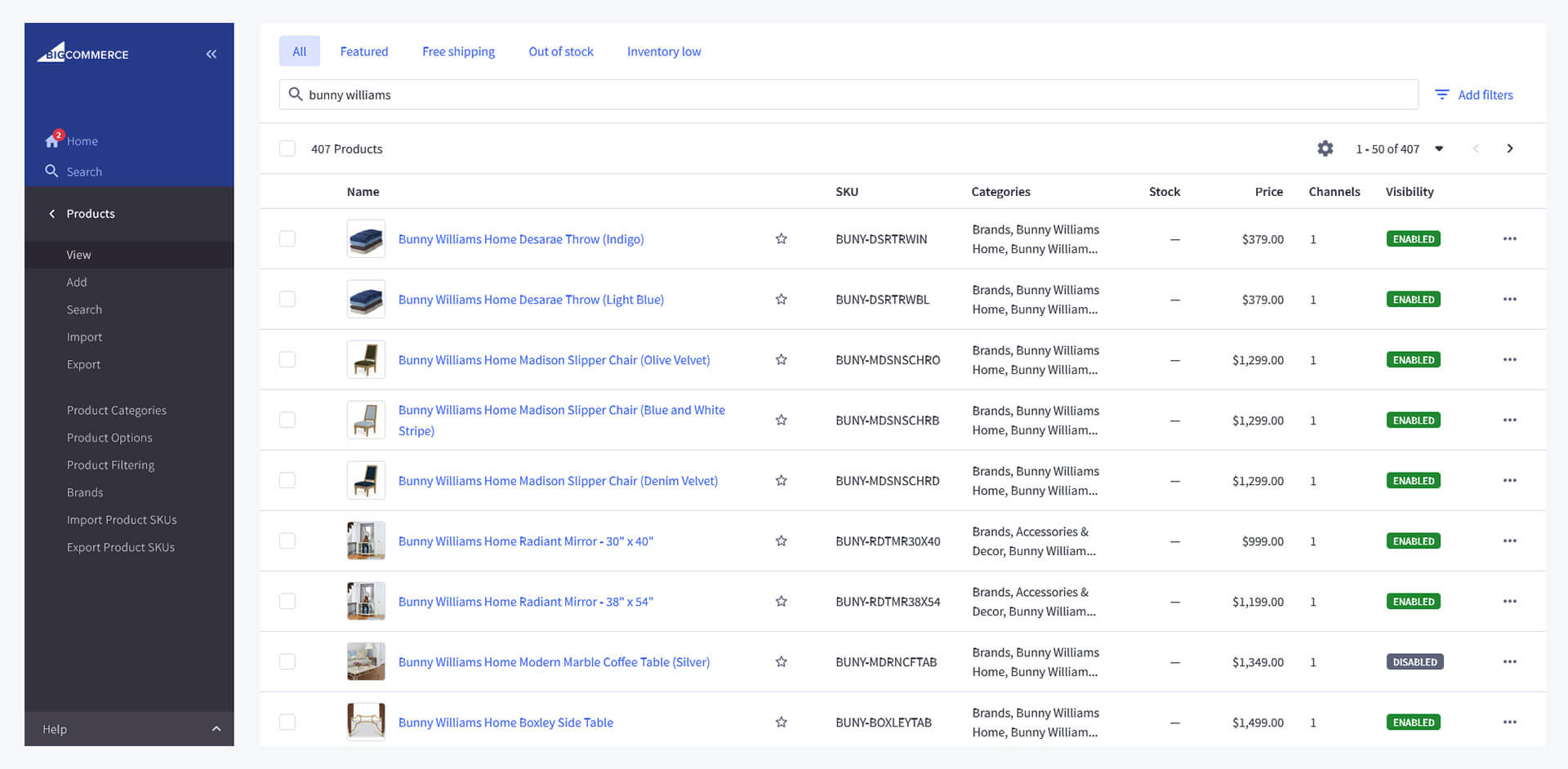Adding products in bigcommerce store one by one is very time-consuming task. However, it is necessary to know each and every steps of product information management in bigcommerce stores. This blog will help to describe step by step how to add products, images, prices, related products, bundle products, bulk pricing and help how import and export products from bigcommerce stores.
The product pages are the most critical area of an ecommerce store. It is the place that shoppers go through to make purchase. Accurate information on these pages elevates the likelihood of successful purchases. It will amplify the shopping experience of each of the customers.
Adding a Product on BigCommerce: Step-by-Step Guide
- Basic Information
- Categories
- Product Description
- Images Videos
- Product Identifiers
- Pricing
- Inventory
- Product Options - Variations and Customizations
- Storefront Details
- Custom Fields
- Related Products
- Dimensions and Weight
- Shipping Details
- Purchasability
- Gift wrapping
- SEO or Search Engine Optimization
- Saving the product
STEP 1: Basic Information
When it comes to How add products in bigcommerce, individuals need to login to their significant ecommerce admin page first. Once the login is complete, press on the product button and then press add product.
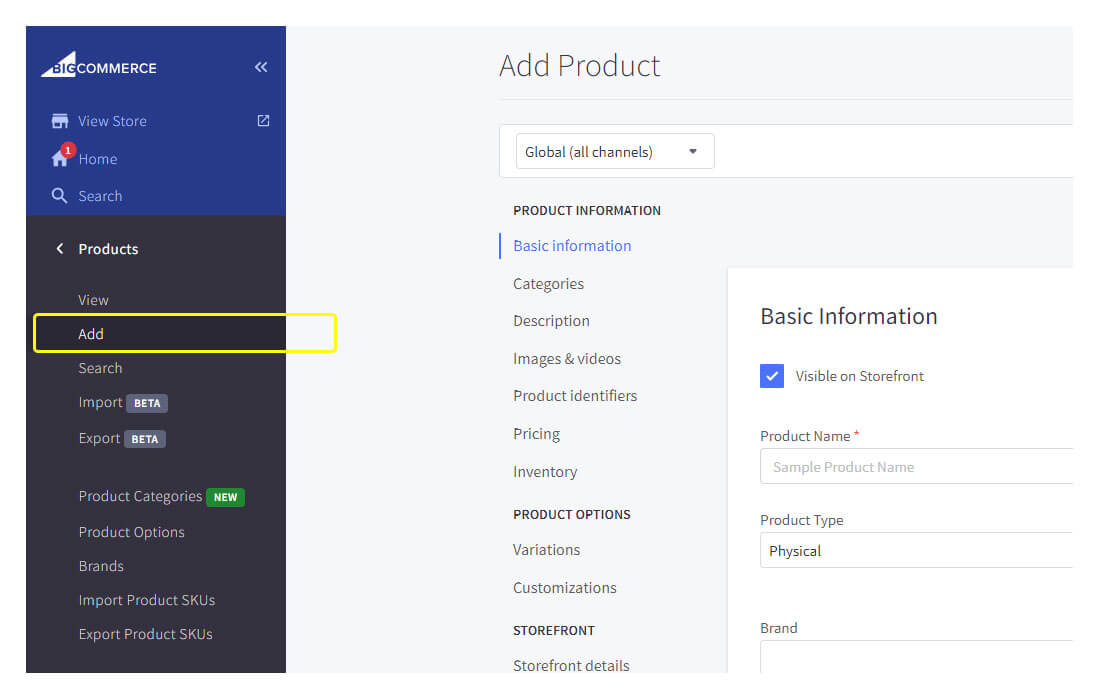
We must provide proper and essential details about the products. Go to the Click on “Basic Information” under “Product Information” section. After that, add product information like name, SKU (Stock Keeping Unit), Product type, Price, Brand, Weight, Categories etc. We recommend to provide a consistent product title that contains relevant words and no special characters.
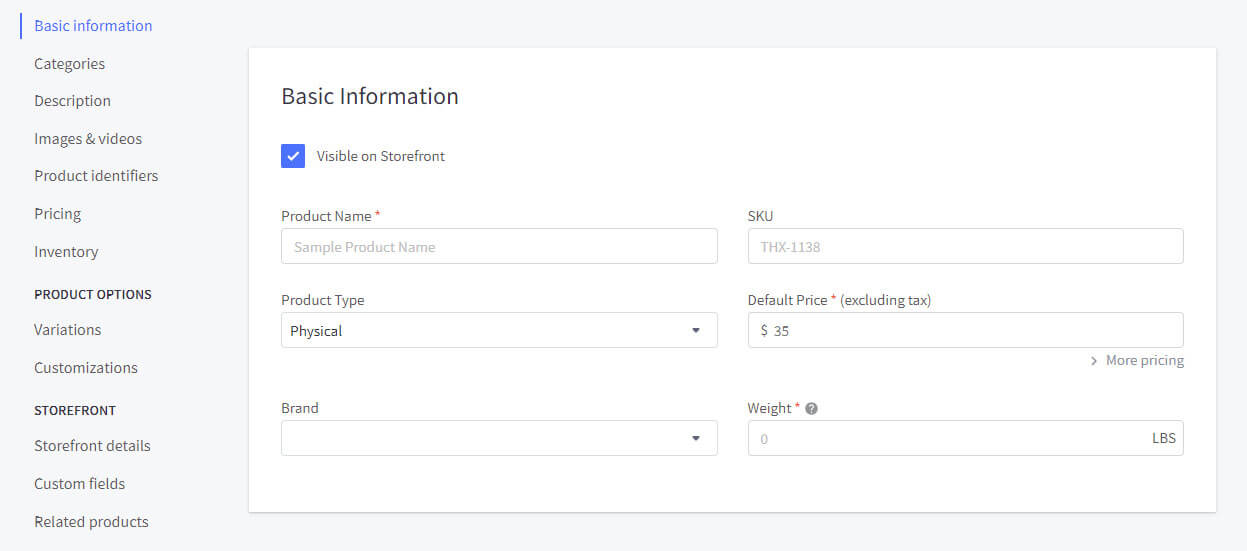
- Product Name - Add the name of your product.
- SKU - A unique identifier code for every product to track and manage their inventory.
- Product Type - There are two values listed here. Physical & Digital. Select the best type of product according to selling.
- Price - Set the best-selling price.
- Brand - Please specify the brand of your product.
- Weight - Enter each of your product weight in either pounds or kilograms.
STEP 2 Product Categories
Hierarchical arrangement of items in product catalog always enhance the customer shopping experience, improve searchability. Products can be assigned to multiple categories by selecting the relevant category names from the category hierarchy. The categories appear on store frontend depends on your store’s theme. Select the best and suitable category of your product.
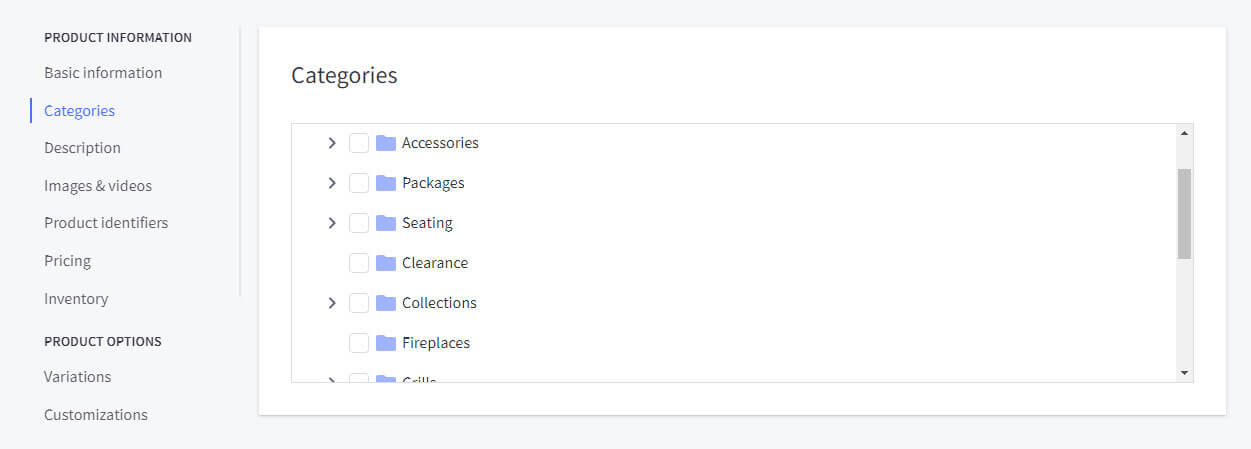
STEP 3: Product Description
Online retailers should provide a content-rich description so that the consumers will have a good idea about the product. It will help them understand what the product is, what it can do, and how they will benefit. Adding the production description is pretty easy, as this section has a WYSIWYG (What You See Is What You Get) system. Features, benefits, and specifications are things that a store owner can add in their product information to make it more unique and appealing.
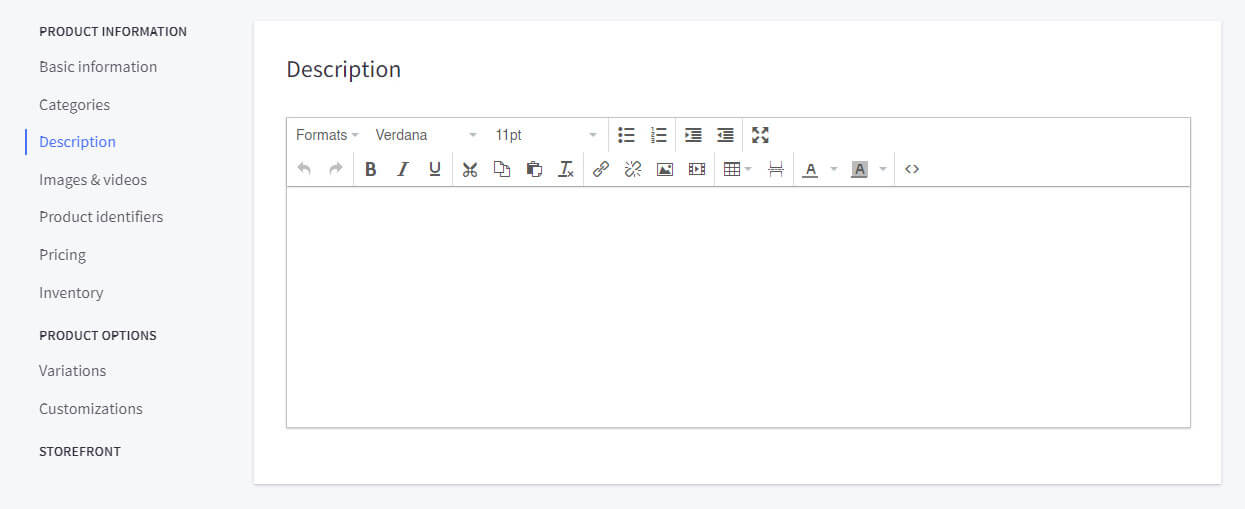
STEP 4: Images & Videos
Uploading videos and pictures of each of the products are very important. To upload the photos and videos, press on the images and video button. Add JPEG or JPG, PNG, and GIF. But do not support files like PDF and TIF. Make sure the optimal size of the image is 1280x1280 pixels. Other pictures, like thumbnails, are created with different types of images.
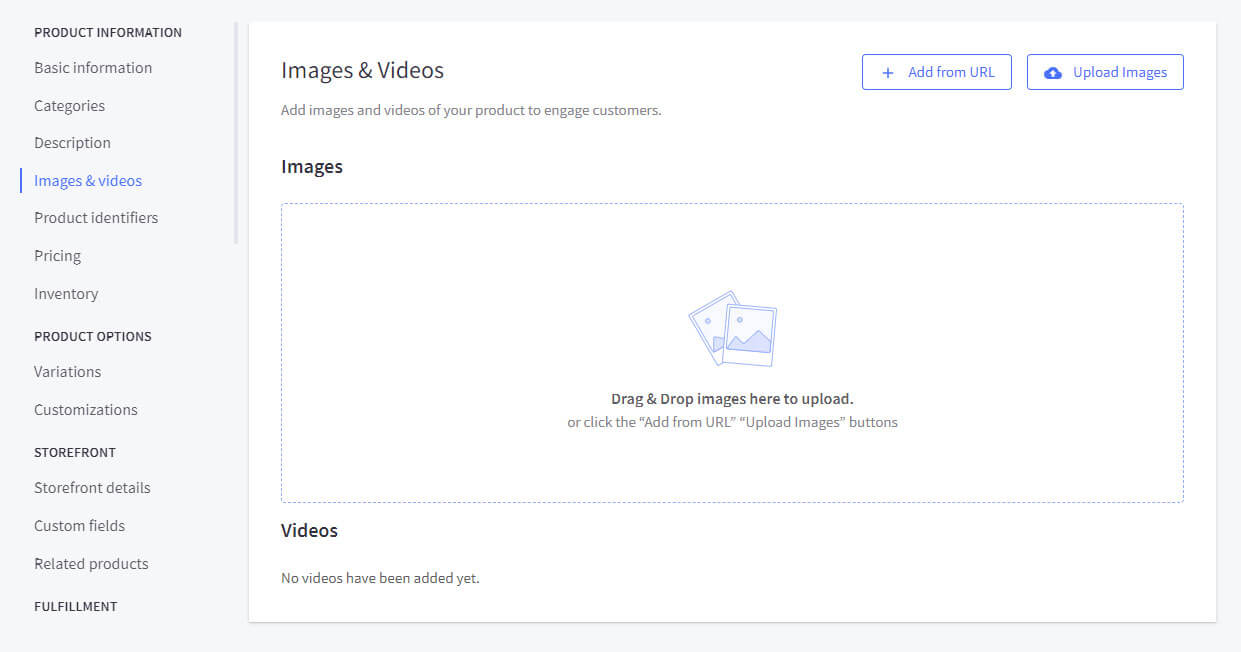
Bigcommerce platform offer three different methods to add products into store backend.
- Add from URL: Use an existing URL to add images to your product.
- Upload images: Add images from your computer to your product page.
- Drag and drop images: Simply drag and drop images from your computer onto the product page to add them.
STEP 5: Product Identifiers
-
The product identifiers are known as short-codes like MPN, SKU, and UPC. Automated systems and people take these short-codes to distinguish a particular product. Consumers also use these codes when they look for products and items. Apart from that, merchants use these codes for product listings, inventory, and accounting on other marketplaces or channels.
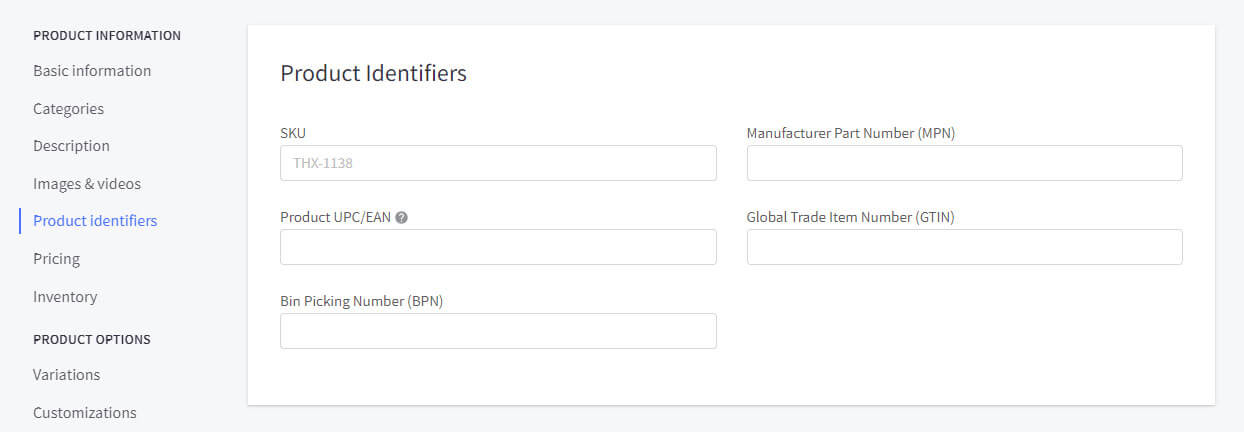
- SKU: A unique identifier code for every product to track and manage their inventory.
- MPN: It is know as Manufacturer Part Number. The manufacturer uses this identifier to uniquely mark the product.
- Product UPC/EAN: An internationally standardized code for identifying products in retail..
- Global Trade Item Number (GTIN): A global tracking standard empowering retailers to monitor products internationally multiple countries.
- Bin Picking Number (BPN): Warehouses utilize this unique identifier for swift product location..
STEP 6: Product Pricing
It is important to specify the product's tax class. They can add the sales price, cost, and MSRP through the advance pricing option. Apart from that, the bulk pricing option will facilitate the bigcommerce store owners to provide discounts based on the quantity.
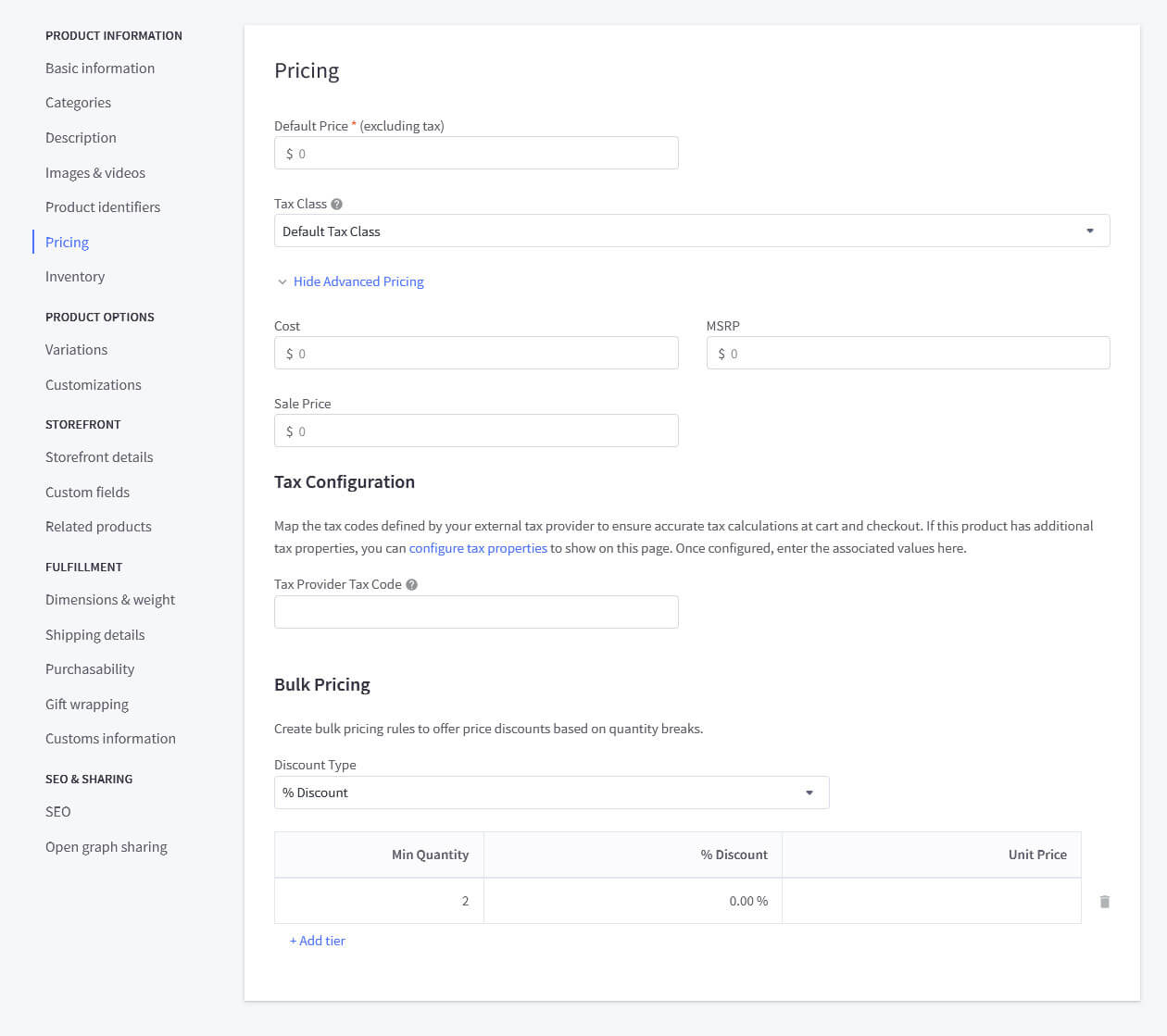
- Default Price* (excluding tax): Set the base price of your product, excluding any taxes.
- Tax Class: Choose the correct tax category for your product.
- Tax provider tax code: Enter the tax code received from the tax provider.
- Cost: Enter the cost of the product.
- MSRP: Enter the Manufacturer’s Suggested Retail Price for the product.
- Sale price: Set a discounted price if you are running a sale.
- Bulk pricing – Discount type: Select whether you want to apply a percentage or a fixed discount.
STEP 7: Inventory
Inventories can easily specify the low and high levels. One of the popular identifiers used is SKU to track the inventory. The stock is used for both products with variations and simple products.
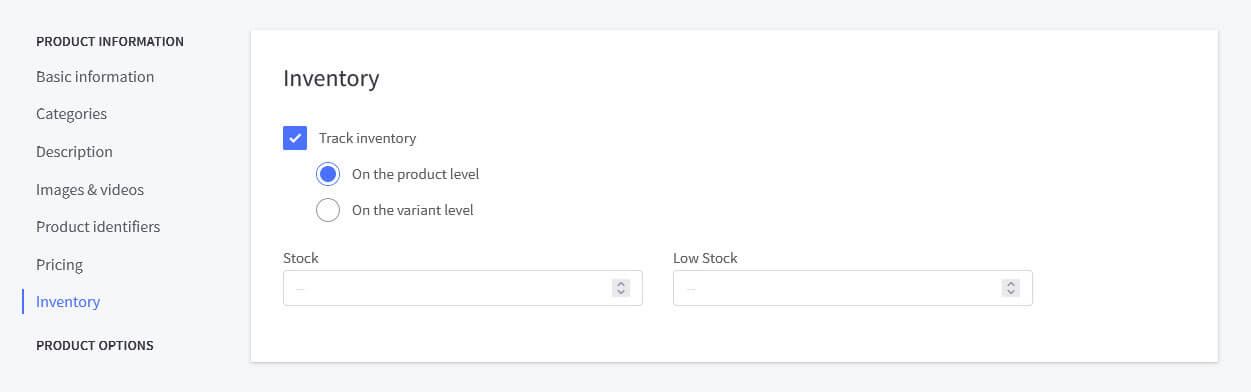
STEP 8: Product Options
Product variants have many options, like colors and sizes, where you can easily create variants for your products. Variants get displayed as drop-down, radio button, swatch, and rectangle list.
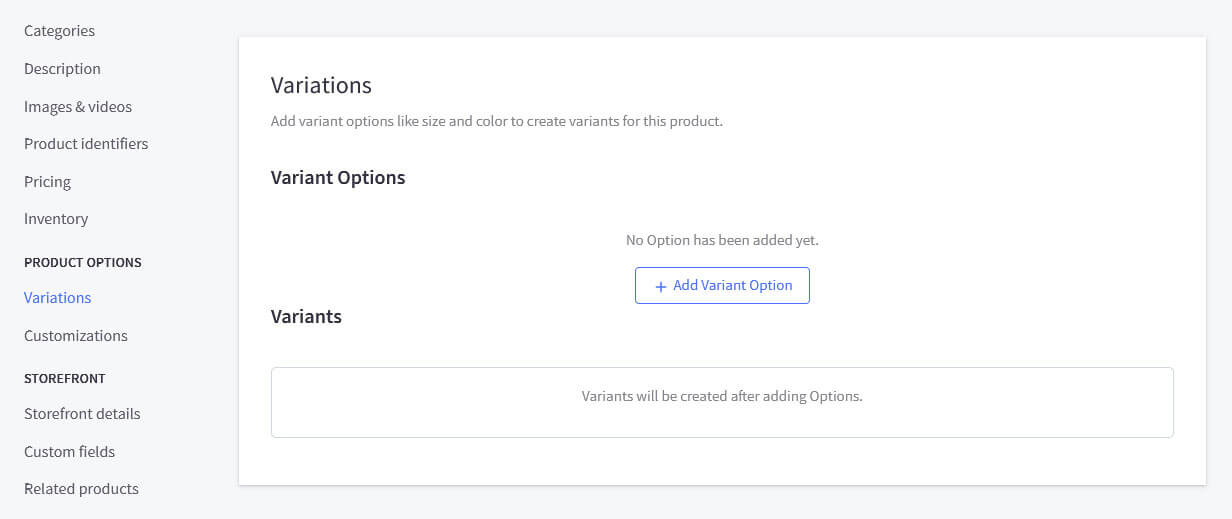
Lets check how to create product variations and customization. Both are part of the product options according to your product type.
Create product variations
To create variations, press on the configure option, add variant options, give your variants a right name, choose the display type, and specify the values like small, medium, and large. You can easily edit the QTY and SKU through the variants section.
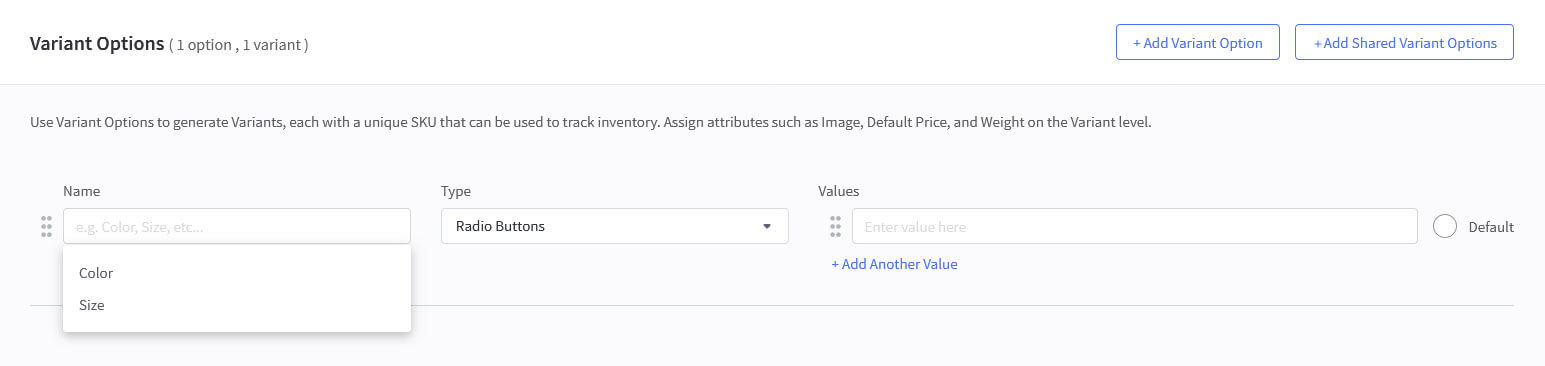
There are two procedures for incorporating new product variations into a bigcommerce platform. 1) Add Variant Option. 2) Add Shared Variant Option. Please read how to add product variations in bigommerce?
Customization
Adding the modifiers options like the file upload, text box, or checkbox will allow product customization. Through proper customizations, variants or products are modified to change the weight or the price. The customization option can change all the existing variants and products but are not generated for the new ones. To add a modifier option, press on add modifier button, give the modifier a name, select the modifier type, enter the values like not required, or required. To edit the price or the weight, individuals need to add a rule.
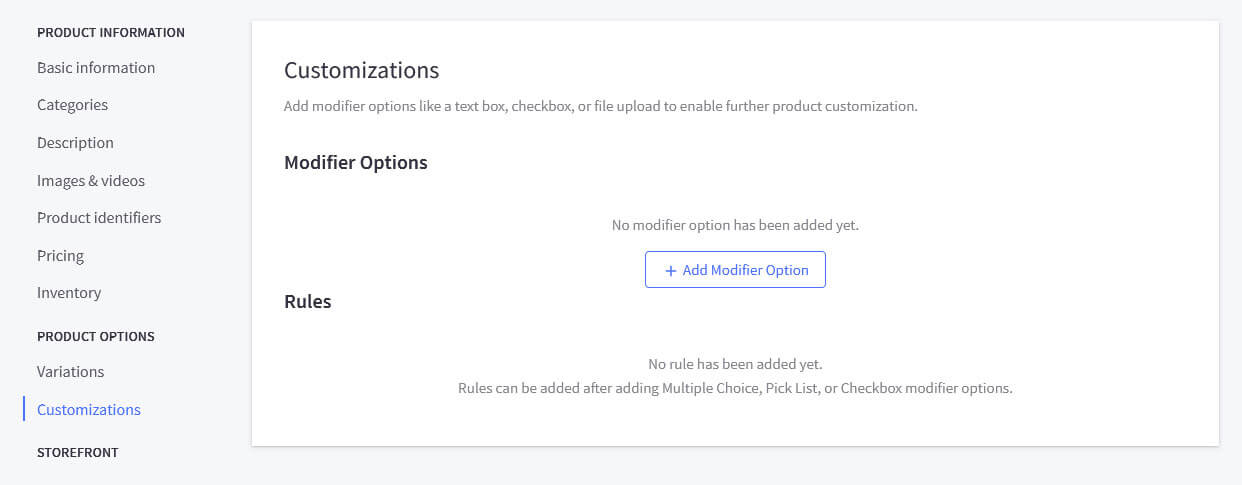
There are two Add Modifier Option available in bigcommerce platform. 1) Modifier Option 2) Add Shared Modifier Option, 3) Create Rule. Please check the steps involved in adding products customization to an bigcommerce shop?
Bigcommerce platform offer broad are for option management. However we don't need to add options one by one. We can import options and at the same time we can export options without issues.
STEP 9: Storefront information
Under this section, we can provide a product's condition, availability, features, store search keywords, product warranty, and order value.
Let us check how to add featured products in bigcommerce?
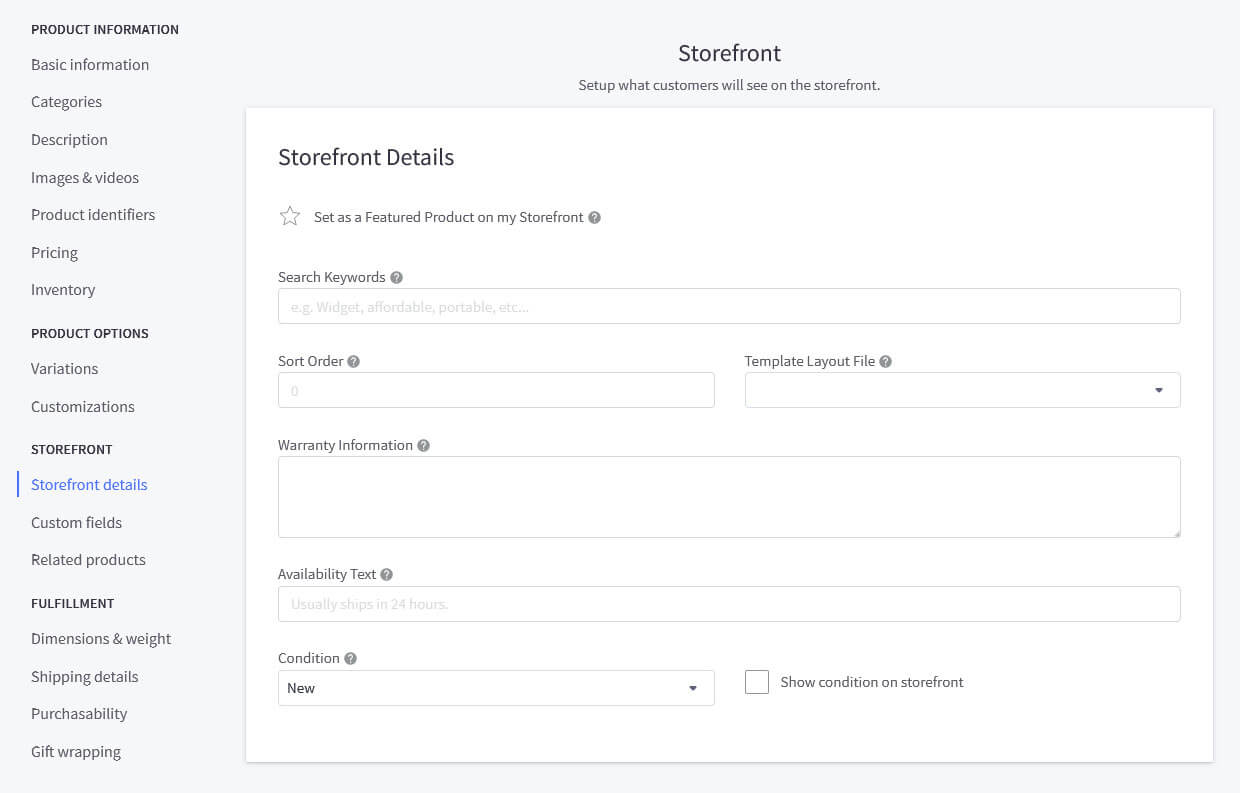
Featured Products: In This section, we can assign a product as "Featured." When a product is marked as Featured, it will be listed in the Featured Products panel on the storefront. The Features products in the panel is arranged based on their sort order.
Sort Order: A product's sort order number can be used to sort products on a category. Products are displayed from the lowest to the highest sort order.
By default, all products have a sort order of 0. Negative numbers are allowed. Therefore, the products with negative sort order will appear to the top. Products with the same sort order are sorted by product ID
Search keywords: Search keywords are specific phrases that customers use when searching for products.
Warranty Information: We can add product warranty information here
Availability Text: We can update shipping Time/Leading time in this field
Condition: We can select the product’s condition (New/Used/Refurbished) from the dropdown. To display the condition on the store frontend, we simply need to select the corresponding checkbox.
STEP 10: Adding custom fields
Every store owner must add custom fields. It's because it will enable them to add additional data like the product specification, which will get displayed on the product page. Depending on the theme, the location of these fields will differ significantly. If you define the custom fields on the products, it will appear immediately on the product pages. A particular product will have 200 custom fields.
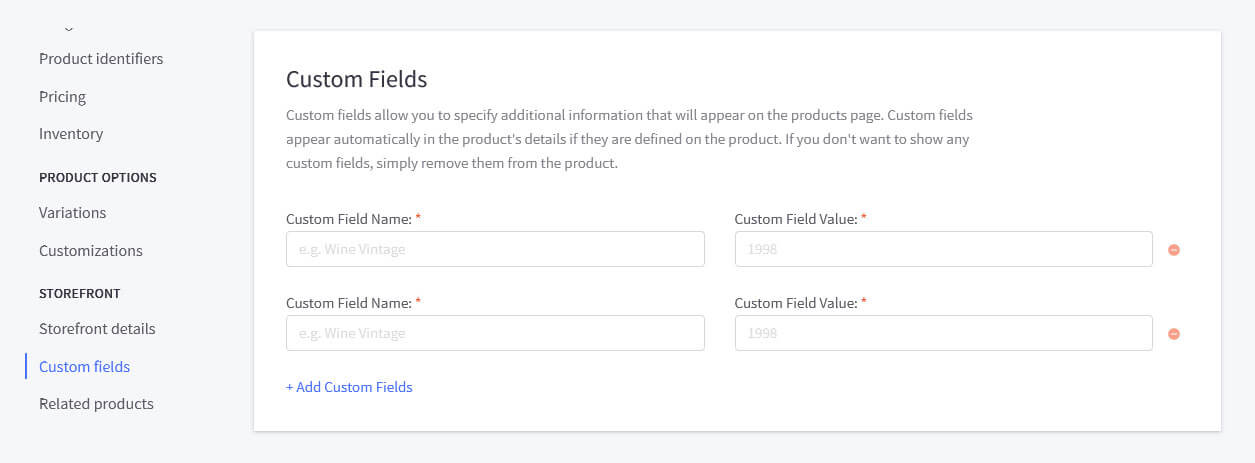
STEP 11: Add Related Products
Adding related products on the product page will enhance the user's experience and promote all the other products present in the bigcommerce store. We can again disable the items they do not want to display on their product pages.
Lets check the process of adding related products. There are two methods are available for adding related products in a BigCommerce store.. 1) automatic related products 2) Manual related products
Method: 1
To enable the automatic display of related products for your items, select the option 'Automatically show related products on my storefront'. The system selects related products based on common words in the product names and descriptions.

Method: 2
If you wish to display complementary products instead of similar ones. To complete this, you can manually set the related products.
- To manually select related products, simply uncheck the 'Automatically show related products on my storefront' option.
- Select the category of the product you wish to assign as related
- Click 'Add' next to that product to link it.
The manually-selected related products will be arranged based on the product sort order. In case two or more related products have the same sort order, then they will be arranged by product ID.
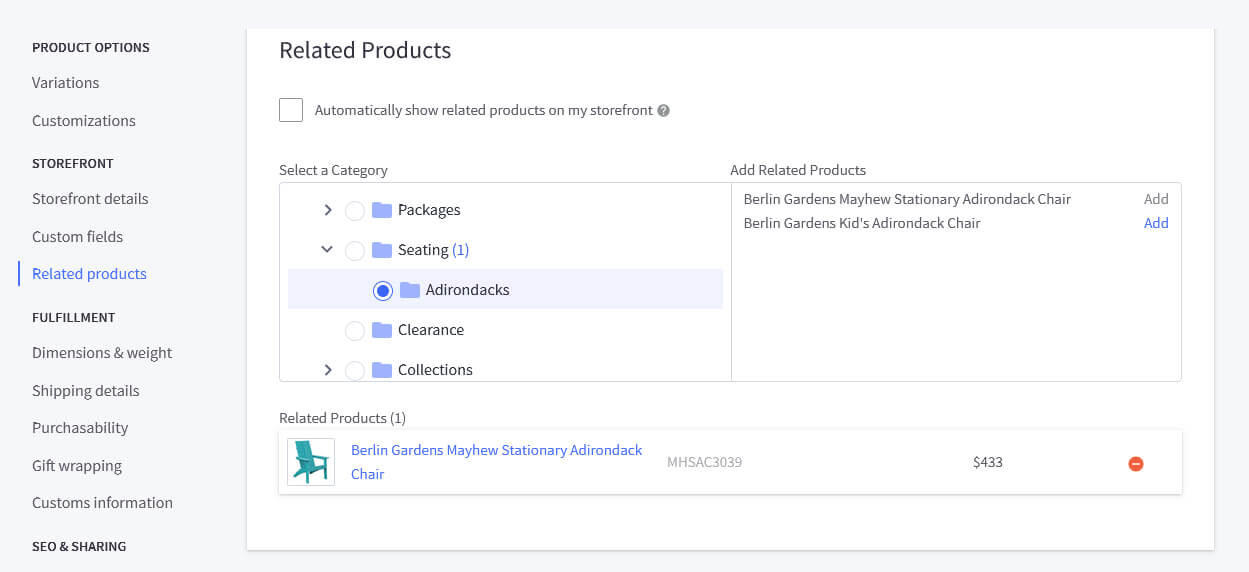
STEP 12: Weights and dimensions
Providing accurate dimensions and weights of all the products and items will calculate the shipping cost. It is compulsory to add this information to receive a precise shipping computation.
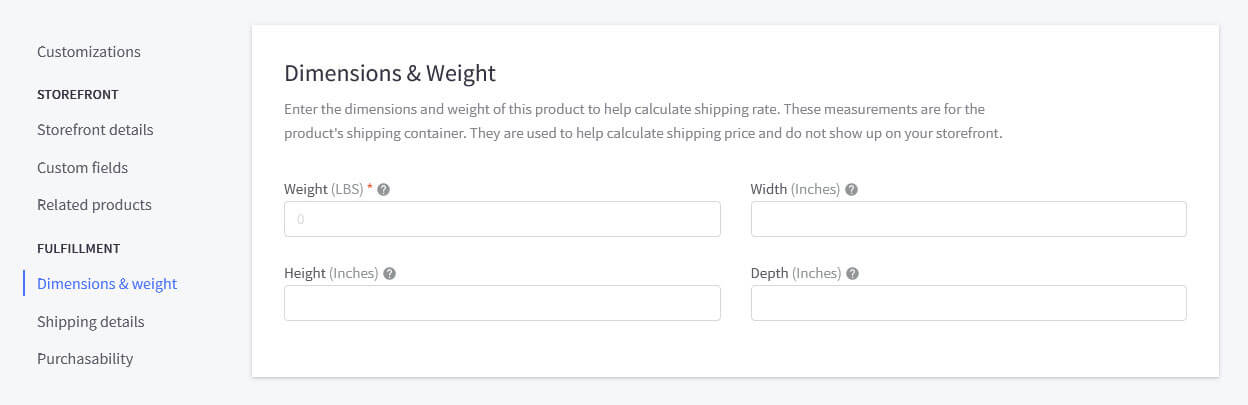
STEP 13: Shipping information
Specify all the fixed shipping prices of the products under this section. It is essential to demonstrate whether the product is available, unavailable, or standard. Apart from that, you can also set up a maximum or a minimum purchase quality.
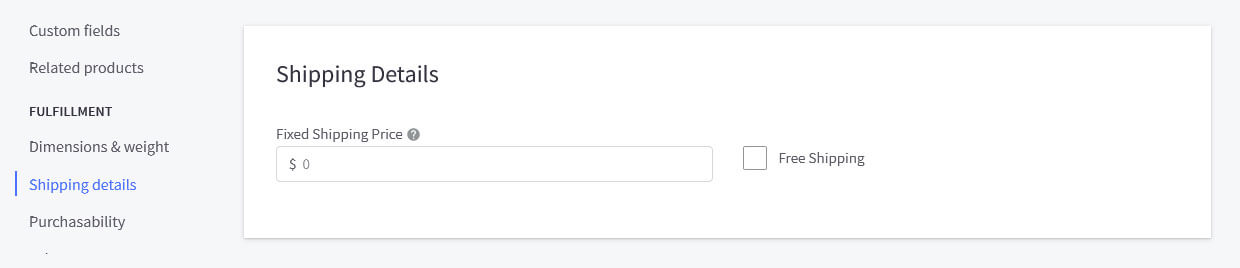
STEP 14 : Purchasability
Product's purchasability give the ability to offer various shopping options to your customers. These options include providing exclusive information about upcoming products, accepting pre-orders for products that are not yet available, and disabling purchases for out-of-stock products that do not track inventory in the control panel.
Need to follow below steps to manage a product's purchasability :
In the "Purchasability" section, you'll have the following options:
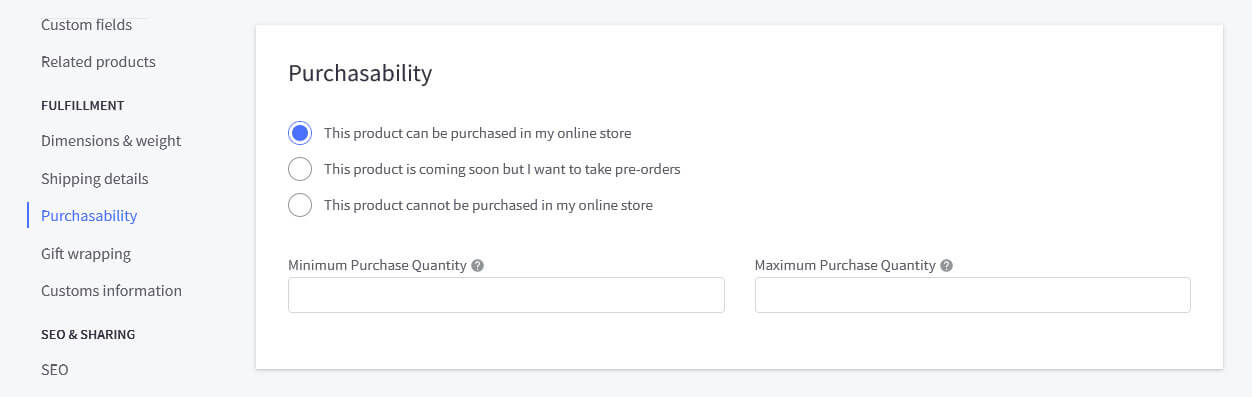
-
"This product can be purchased in my online store" (default): This option allows customers to place orders for the product directly from your online store.
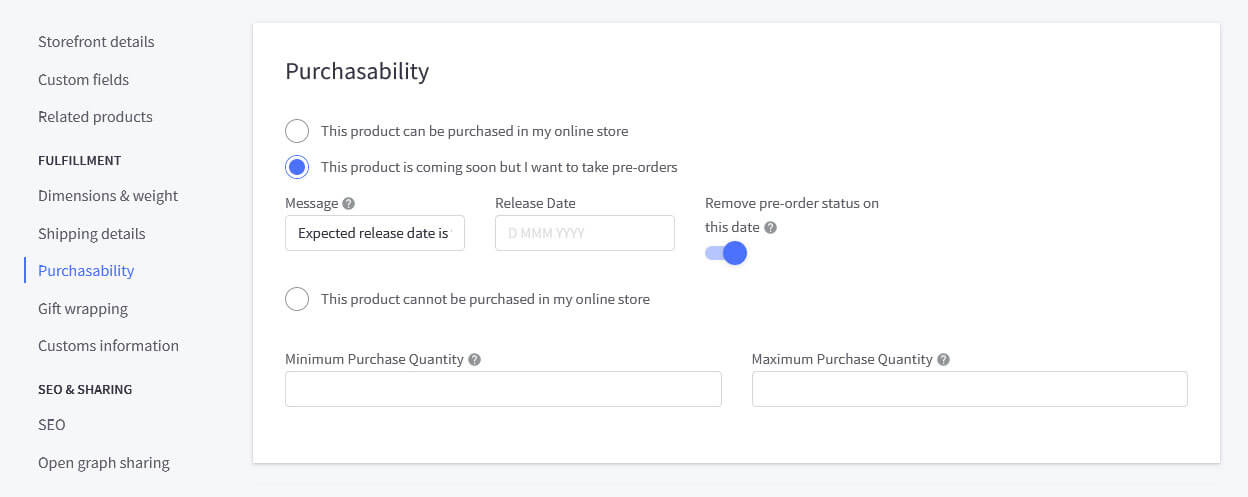
-
"This product is coming soon, but I want to take pre-orders": The customers can pre-order the product in advance, and you can fulfill these orders at a later date.
"Message": You can enter a custom message that will be displayed instead of the usual "Add to Cart" button.
"Release Date": Specify the anticipated date when the product is expected to be back in stock.
"Remove pre-order status on this date": By choosing a specific date, the product will automatically revert to the default option ("This product can be purchased in my online store") once that date come to.
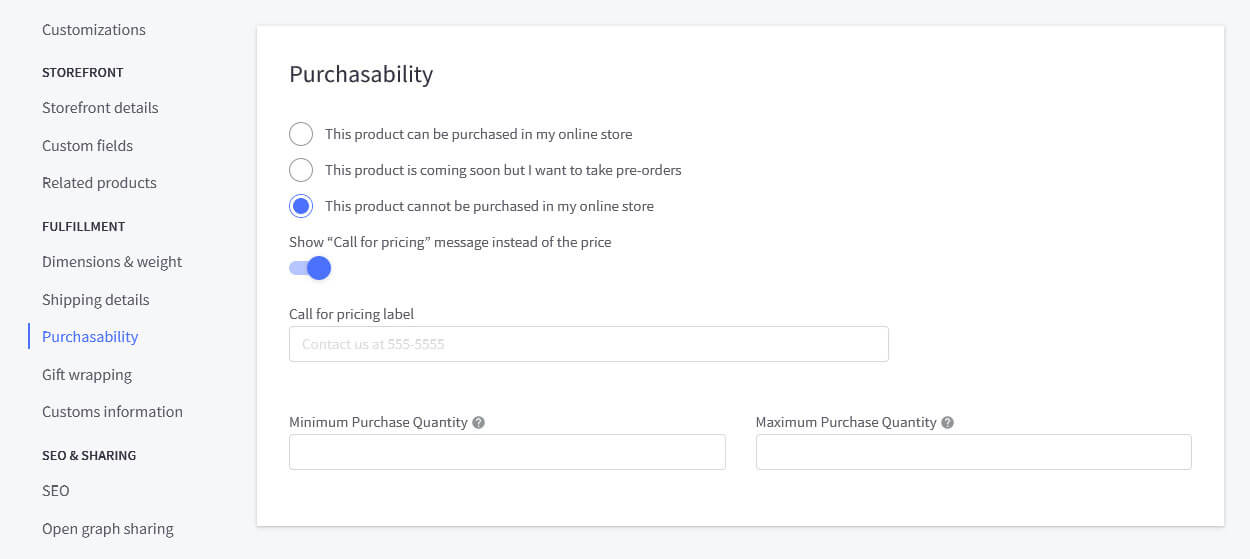
-
"This product cannot be purchased in my online store": This is for catalog-only products. Though unavailable for direct purchase, the product can still be added to manual orders.
"Show 'Call for pricing' message instead of the price": When activated, this feature allows you to enter a custom message that will be displayed instead of the usual "Add to Cart" button, which encouraging customers to inquire about pricing.
STEP 15: Gift wrapping
Under this section, easily set up the gift-wrapping process for their products and services. They can configure all the ways, some of the methods, or disallow the gift-wrapping process.
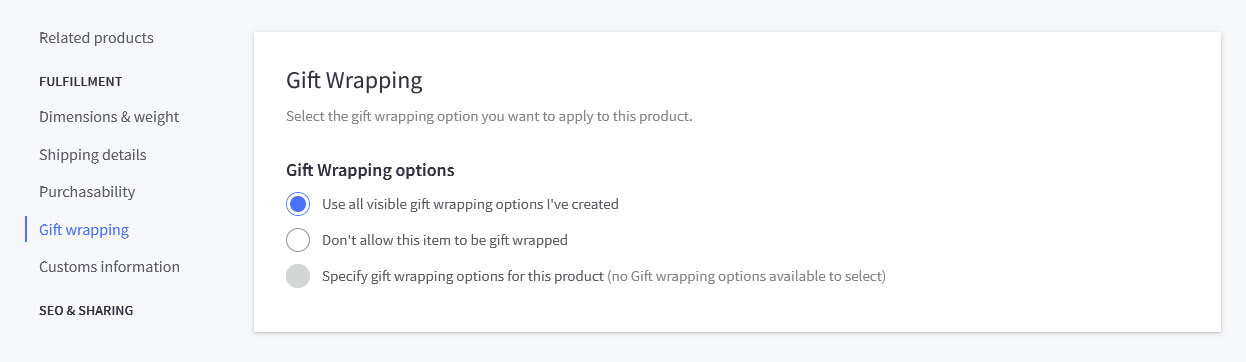
STEP 16: SEO or Search Engine Optimization
If the store owner wishes to set up an SEO field, they can set up the custom SEO fields like product URL, page title, and meta description.
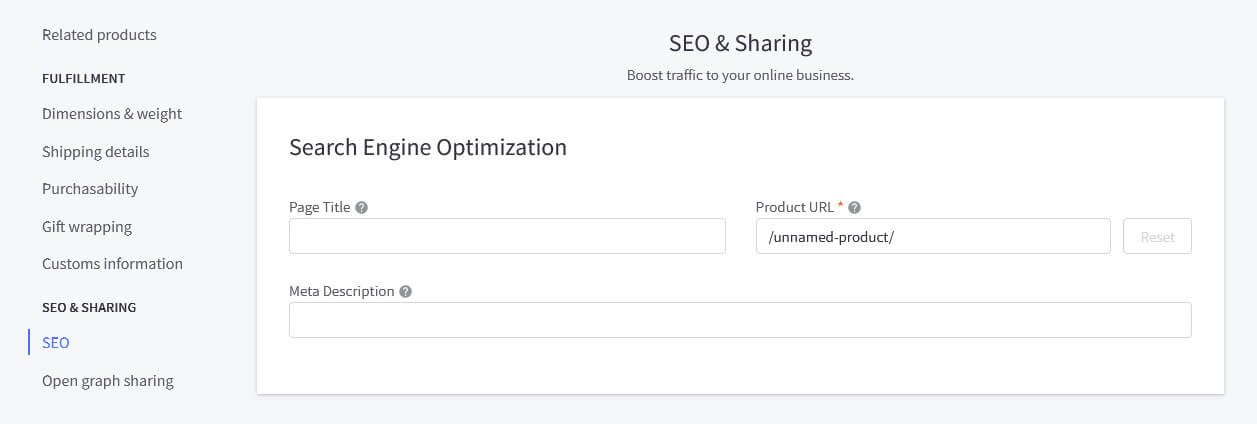
STEP 17: Saving the product
When all the information is provided, click on the Save option to save the settings and view the store's entire product page.
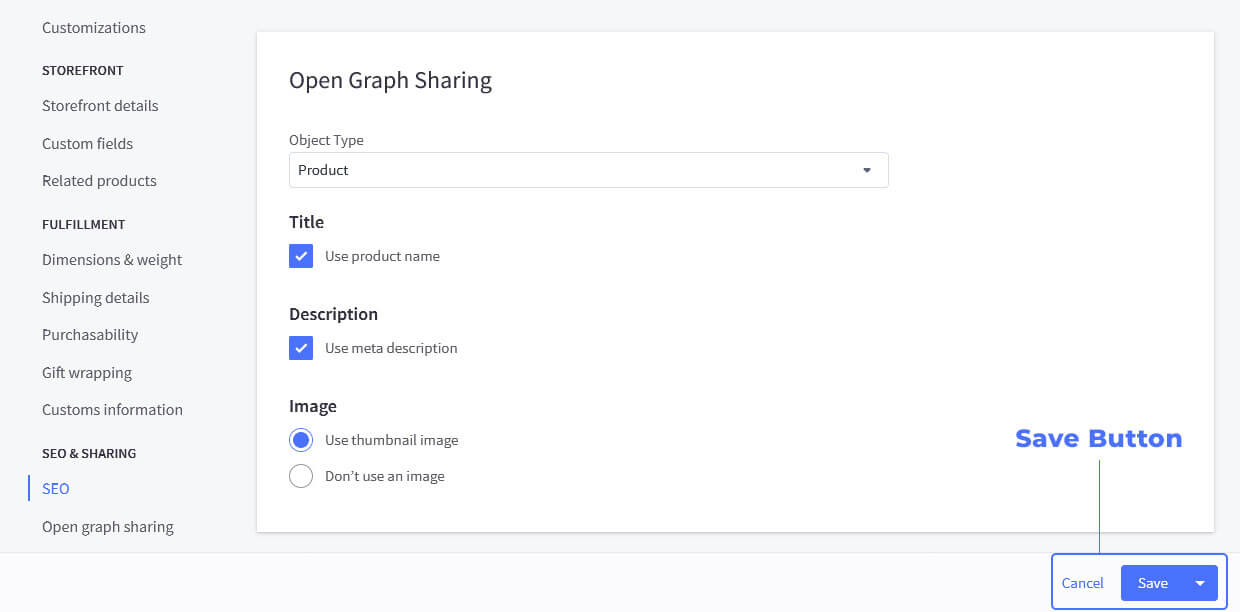
Let us
Ending Note - Adding Products with Confidence: Your BigCommerce How-To Guide
The information that we have provided in this simplified ecommerce tutorial on adding product surely help all old and new big-commerce customers to add all their products to their eCommerce store easily.
But adding products one by one is very difficult. So Bigcommerce offer free import products feature to list products quickly. Coming blog we will write more details how to process importing and exporting in bigcommerce platform.
Intellect Outsource is a professional outsourcing service provider to bulk product adding in bigcommerce stores . For more details, please send your project. We are ready to offer free samples to verify our quality and service.