What is Grouped Product?
Grouped Product is a collection of Simple products that are already created in Magento 2.
The number of Simple Products in a Grouped Product can be two or more.
Customers can purchase products individually or as a part of Grouped Product.
Here Are Some Resources To Check-Out
Benefits of Grouped Product
Grouped Product is the best way to promote your products. This will encourage your customers to purchase multiple products at once.
Price of the Grouped Product
When a customer purchases a Grouped Product, in the shopping cart, it is mentioned as each individual Simple Product with the price and quantity. The price of the Grouped Product is the sum of each individual product selected.
Creating Grouped Product
It would be best if you had an idea about all the different types of products in Magento 2. Because a Grouped product is configured using different Simple Products. You can either select already added Simple Products.
You can configure each product in a Group Product in such a way that it will complement each. For e.g., a mobile phone with a mobile cover and screen protector.
How to create Grouped Product in Magento 2 stores?
The process of creating Grouped Product is like creating a Simple Product, but with an additional configuration section of Grouped Product.
Let us go through the steps in Magento Data Entry.
1. Select Grouped Product as Product Type
Login to Admin page and go to Products > Catalog in Admin sidebar.
Select Grouped Product type from Add Product dropdown list.
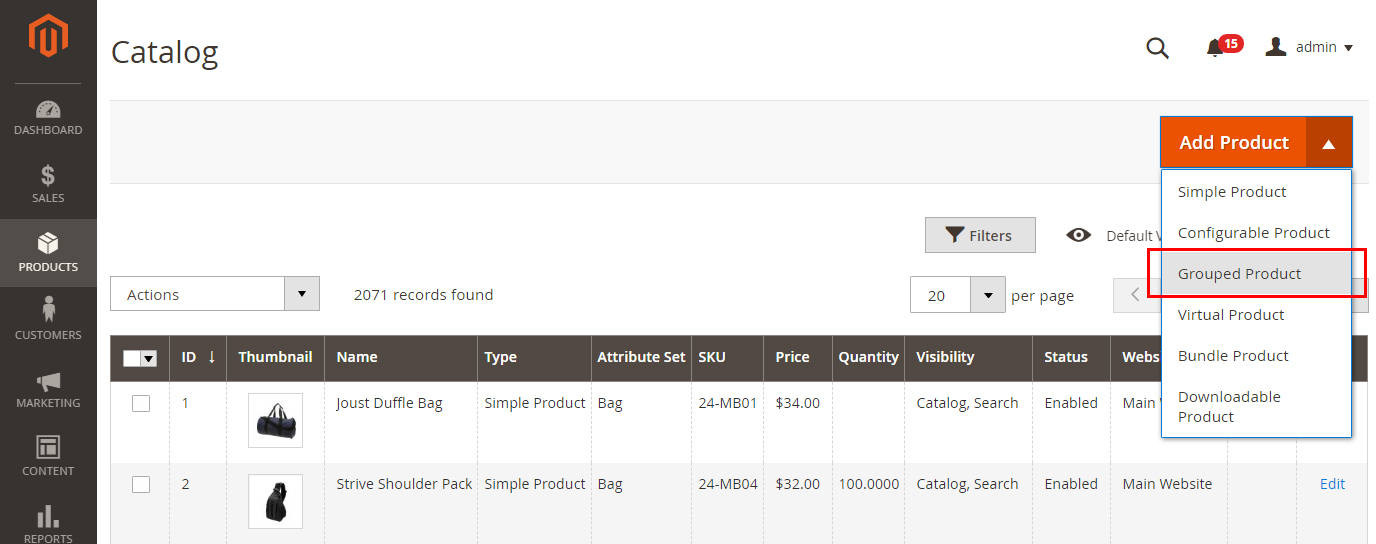
2. Disable the Enable Product Option
Change the Enable Product from Enable to Disable. This will make your product not published in your site. Once completing all the information related to the product, you can enable this option.
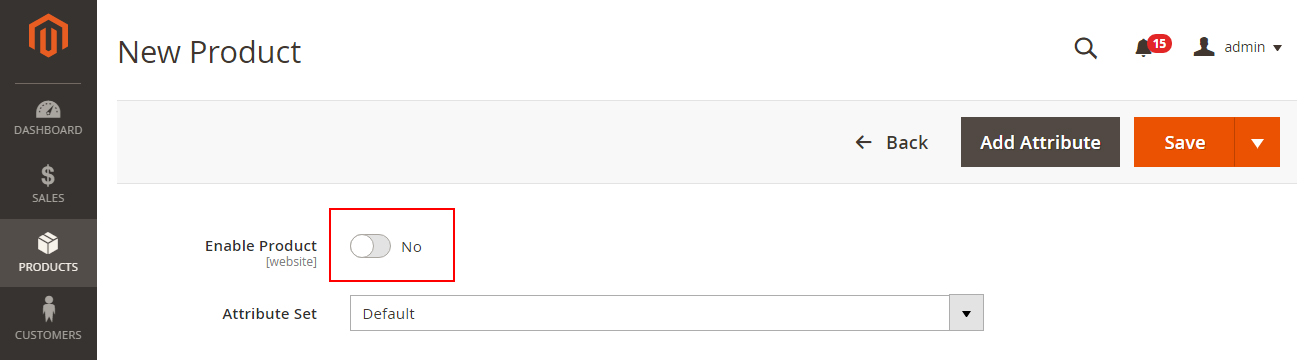
3. Fill
Fill the information according to the following print screen shot to create the simple & configurable products. For more details, please visit free tutorials
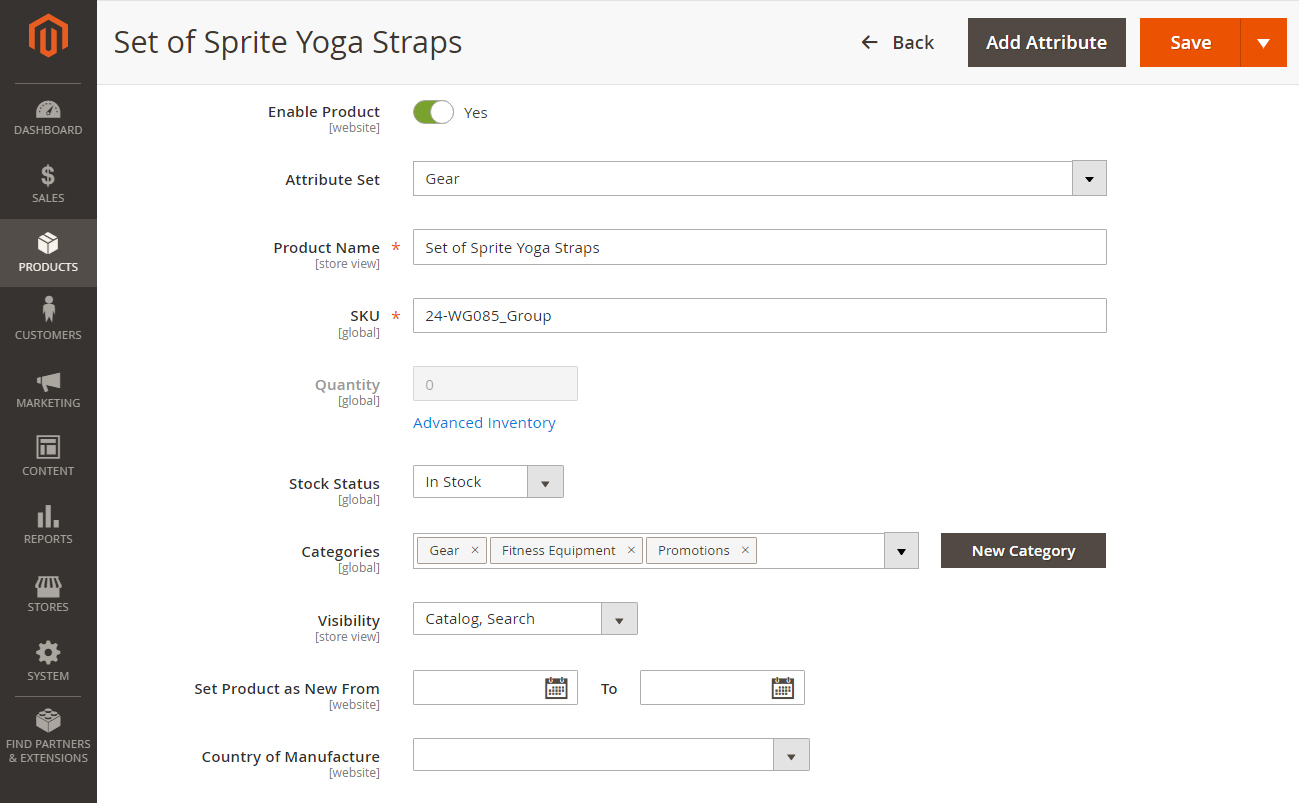
4. Grouped Product Section
To create Grouped product, click the Add Products to Group button.
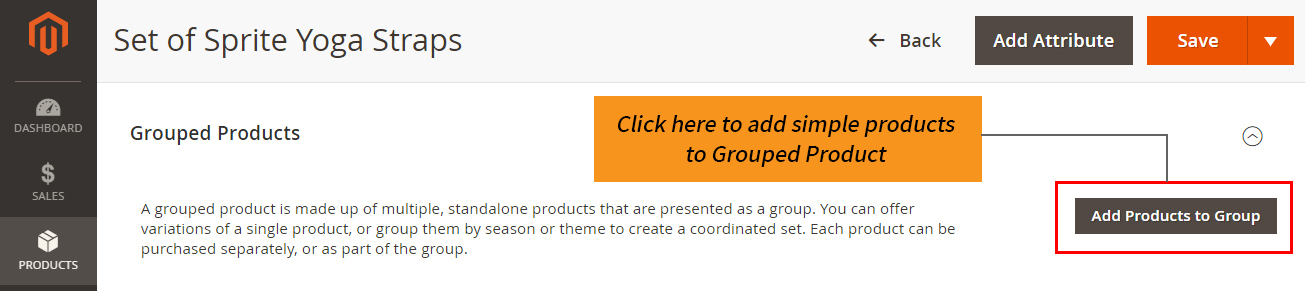
Select Products from the list
Select the products from the list for adding to the Grouped Product and click Add Selected Products button on top right corner.
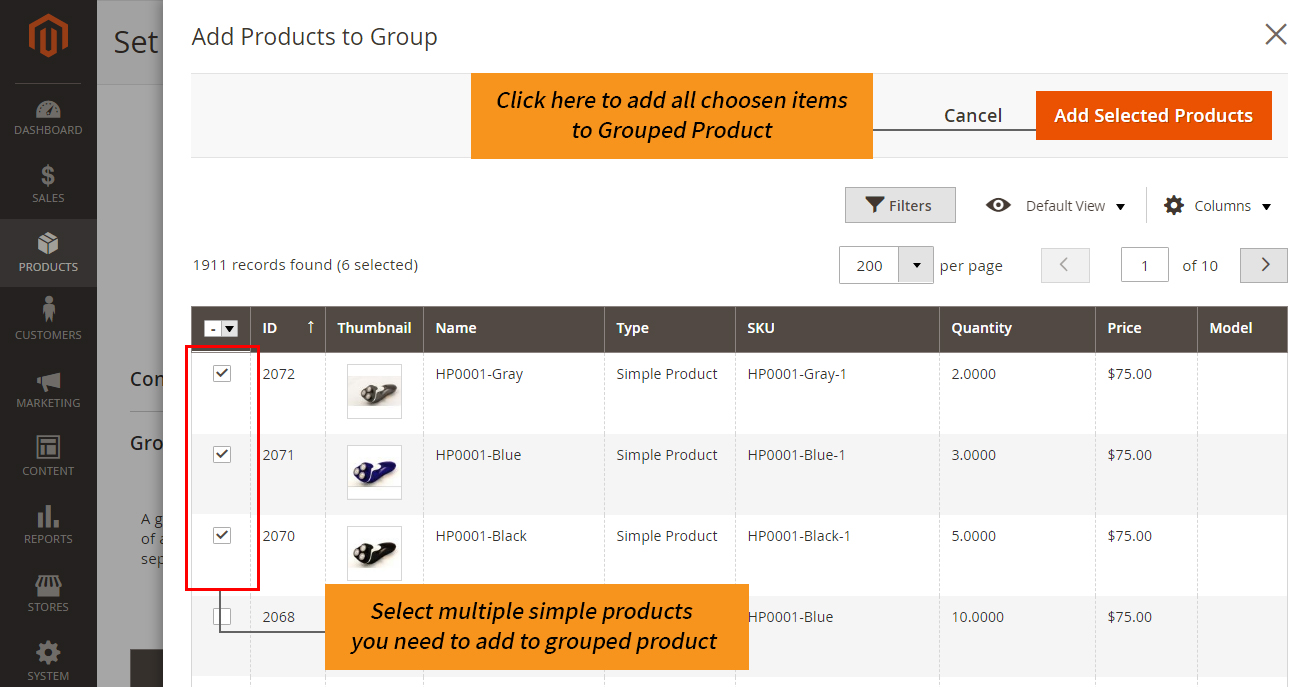
Default Quantity, Order and Removal of product
Under Default Quantity field, enter the quantity if required.
Grouped Product
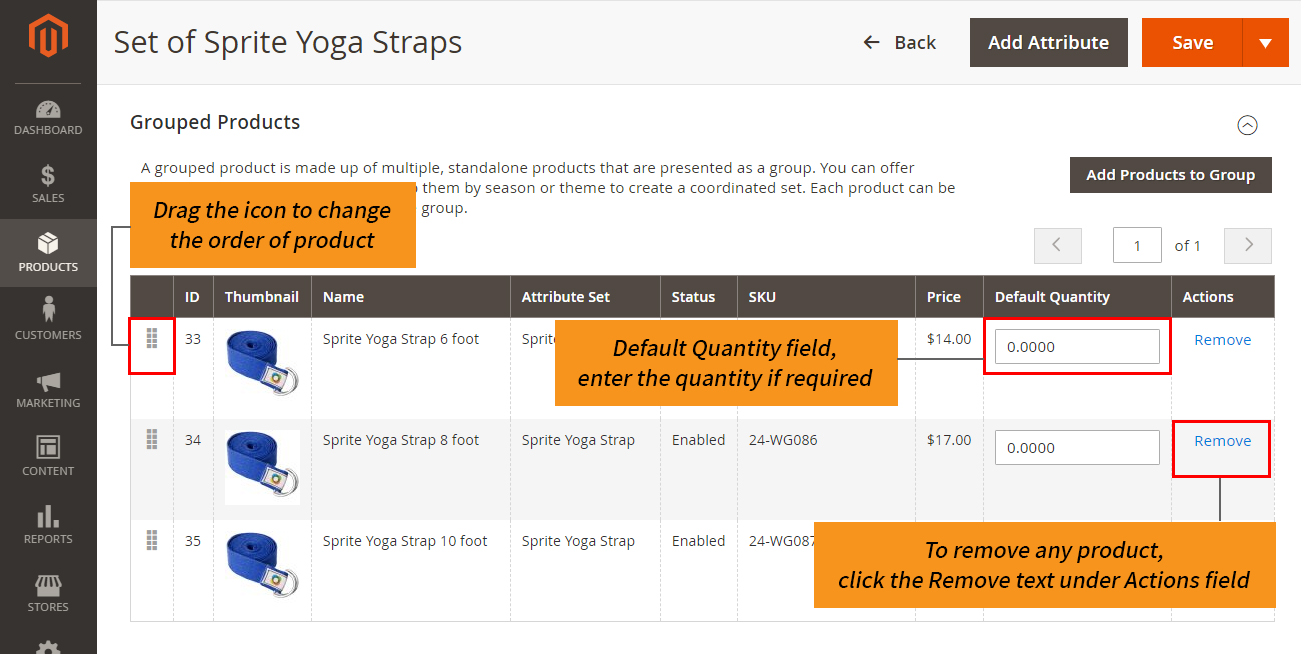
To change the order of the product, simply click and drag the icon in the first column of each product.
To remove any product, click the Remove text under Actions field.
5. Upload images or videos
For adding the base image of the Grouped Product, either drag the product image or upload the image. Click Add video button to add video URL of the Grouped Product.
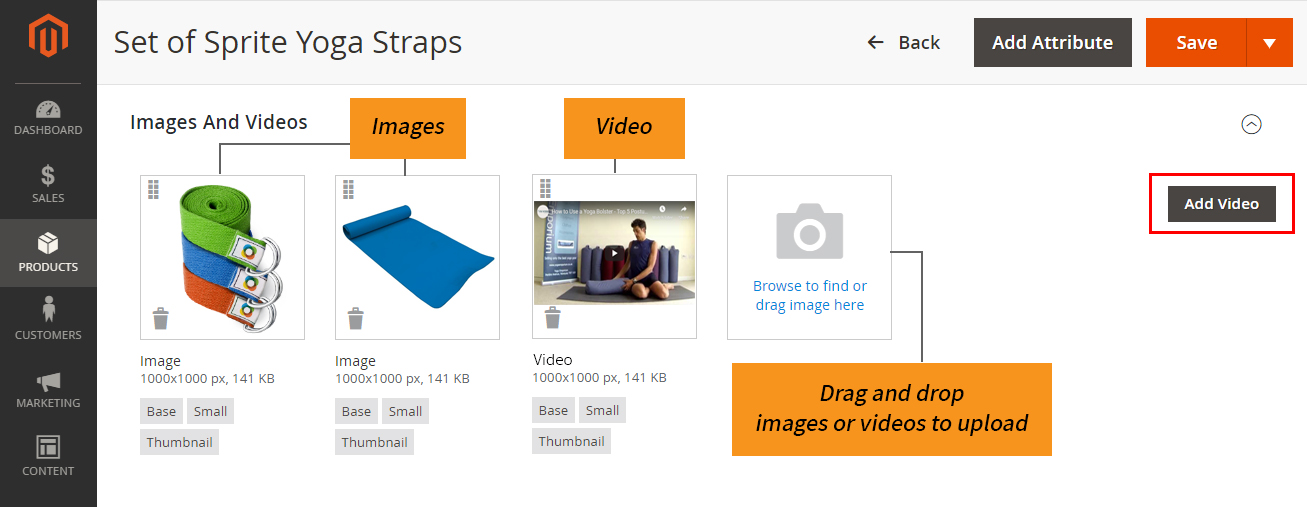
6. Publish the product
After completing all the details of Grouped Product, publish it by enabling the Enable Product option on the top. Save the product details by clicking Save button.
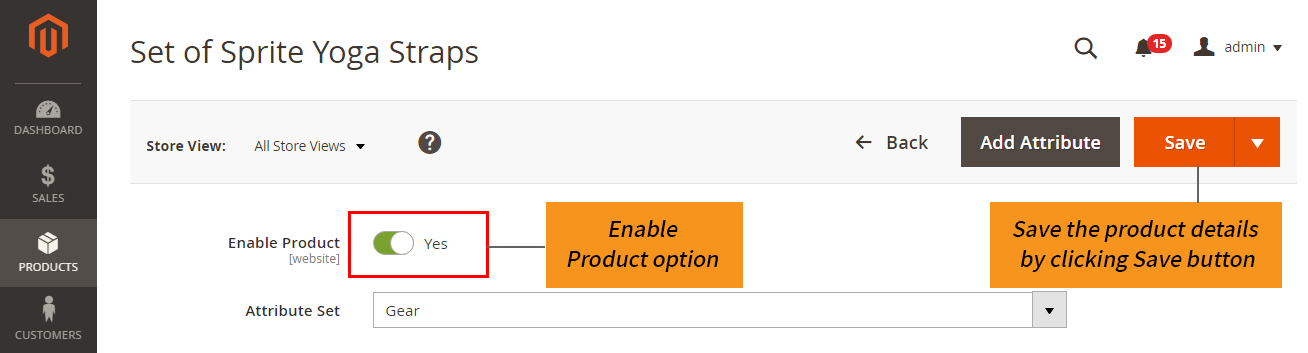
7. View the new product in your store
To view the new product created, from the admin dropdown list in the upper right corner, select Customer View.
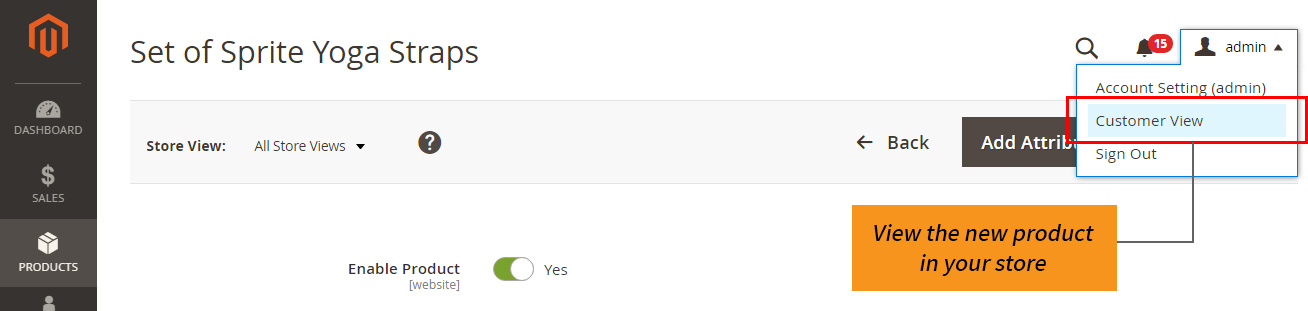
Magento 2 Grouped Product Customer View - Bedroom Set
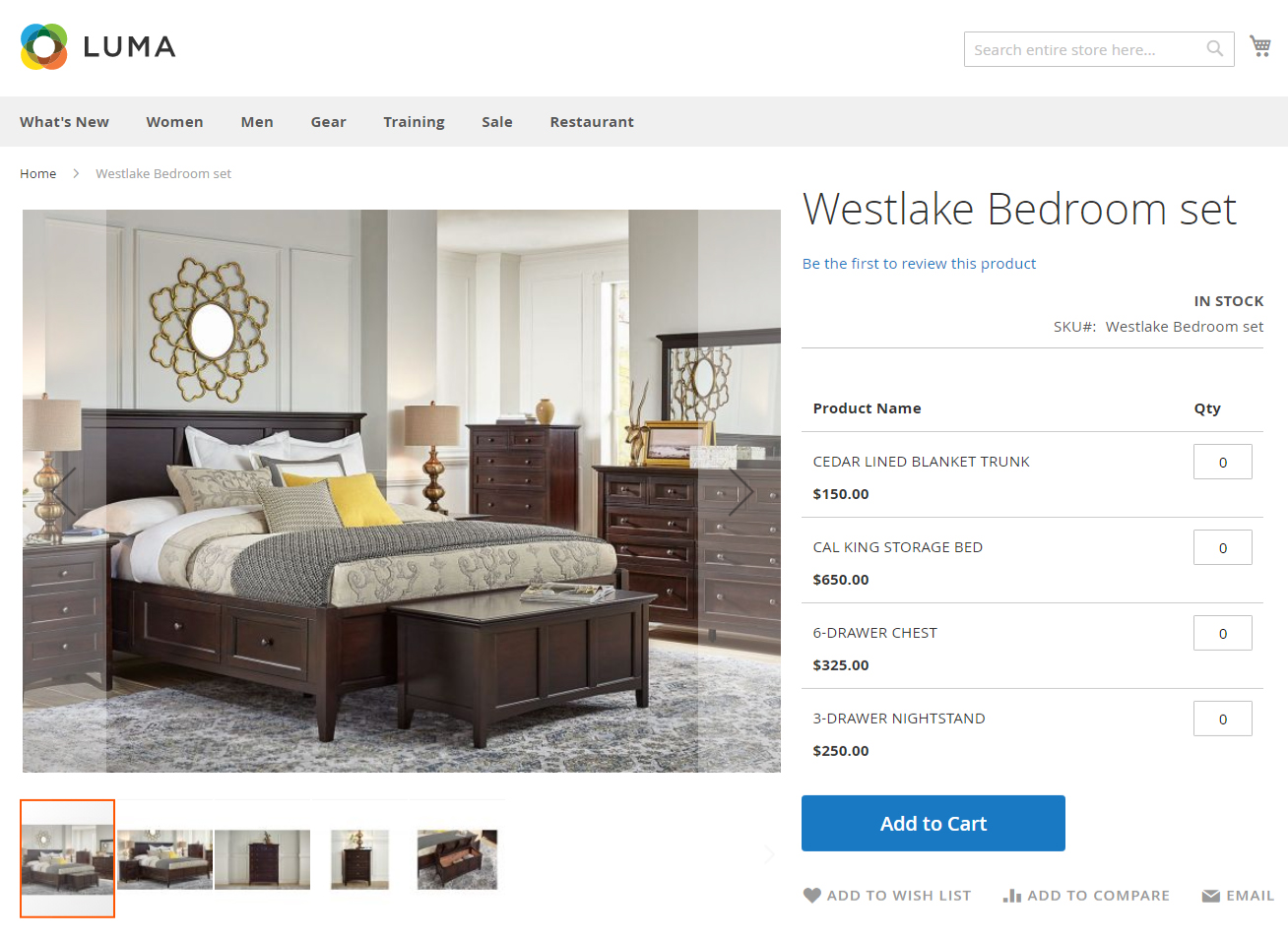
Grouped Product can increase the sale of your products.
Grouped Product configuration in magento 2 grouped product example is the easiest, compared to other ecommerce platforms in the market today.
Related: Magento 1 vs Magento 2

