Bundle Product is a customizable product. Customers can create their own product choices from a collection of Simple or virtual products that can relate to each other, like shirts, ties, pants, etc. A customizable product bundle enables customers to mix and match various items, such as yoga gear, allowing for a tailored shopping experience where customers can select specific options for each product component.
Personalized customer experience is the key benefit of Bundle Products. Customer can make their own set of products for purchasing.
Another benefit of this Magento product type list is that customers can purchase all the necessary products with several options from the single product page. Otherwise, they have to visit separate pages to buy those products.
The bundle product type offers a better shopping experience to customers with the option of shipping the bundle items individually or all together.
How to create Bundle Products in Magento 2
Creating bundle product is similar to a grouped product in Magento 2.
A grouped product includes only individual items as options. For example, we can list chair, dining table as option.
In bundle products, customer can choose unlimited number of options of individual items from single product page.
Following instructions will guide you on how to create Bundle Product in Magento 2.
What are Bundle Products?
Bundle products concept is special type product arrangements in eCommerce store that allows customers to purchase multiple related items together as a package. A bundle product is a customizable product combination that can be built for customers. Each item in the bundle product will be either simple or virtual product type. Bundle products can have either dynamic or fixed values. Bundle products are commonly used in electronics, furniture, cosmetics, and fashion like industries to make the customers easily purchase related items in a package.
-
Select Bundle Product as Product Type
Login to Admin page and go to Products > Catalog in the Admin sidebar.
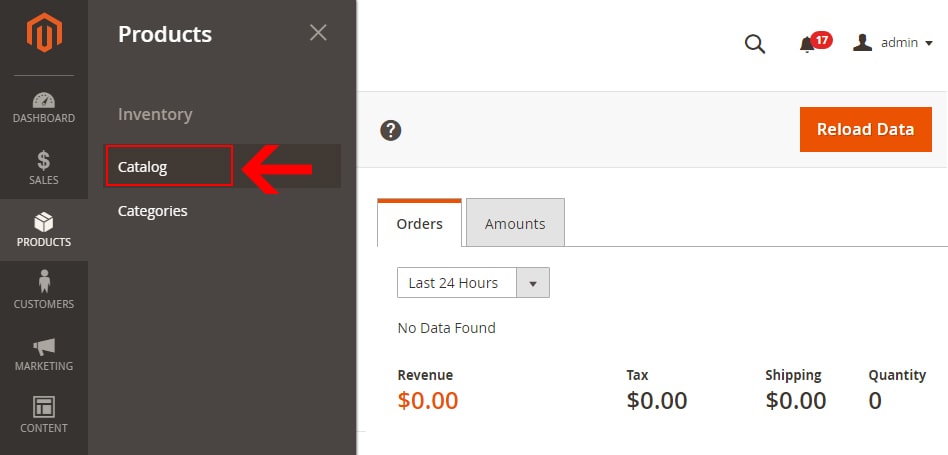
Select the Bundle Product type from the Add Product dropdown list to create a bundle product in Magento.
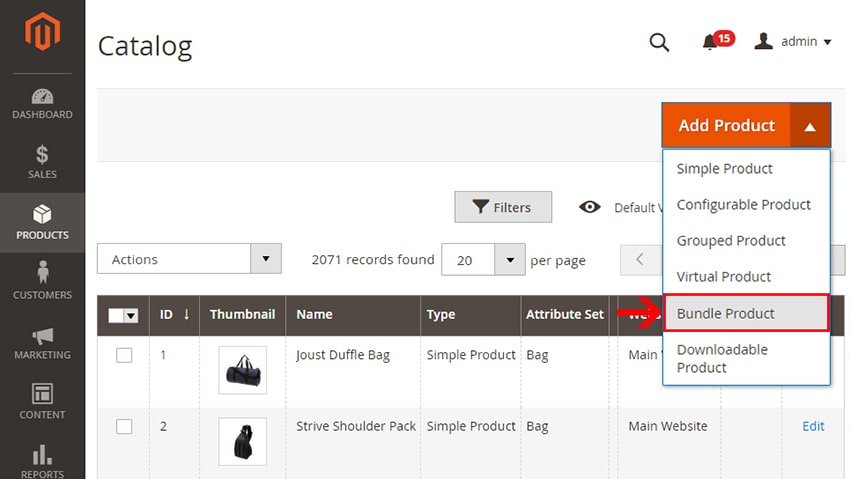
-
Disable the Enable Product Option
Change the Enable Product from Enable to Disable. This will prevent your product from being published on your site. Once completing all the information related to the product, you can enable this option.
-
Fill out the required details
Fill in the following details for this product. We have already described the following field information in our How to Create Simple & Configurable Products in Magento 2 tutorials.
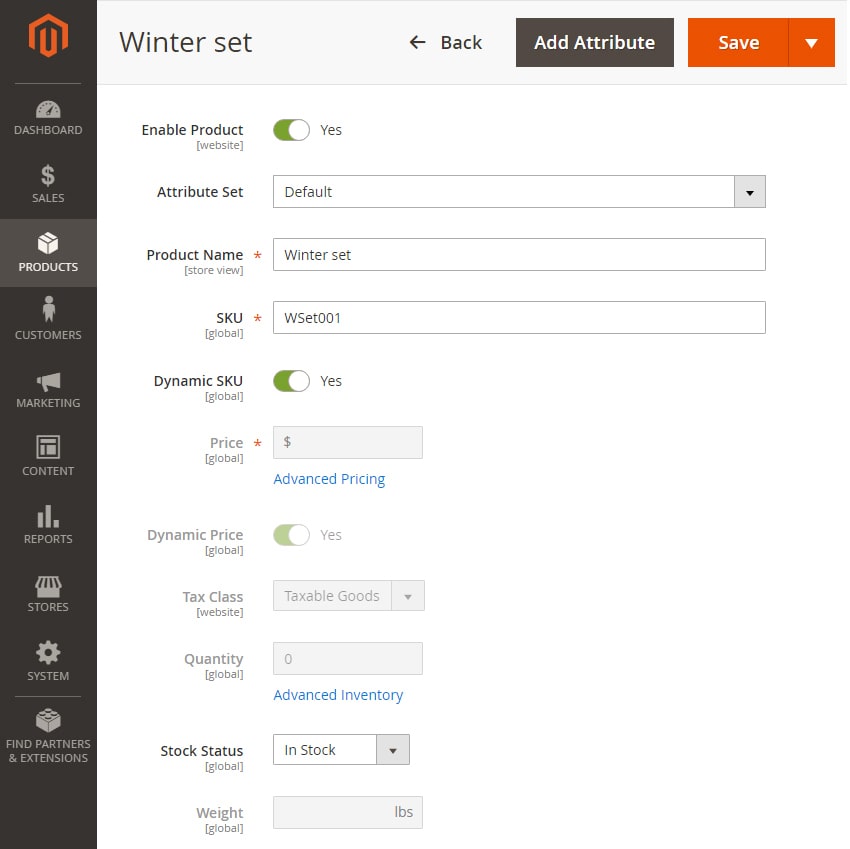
It is important to configure the basic settings such as Tax Class, Weight settings, Stock Status, and Category selection to enhance product visibility and encourage customer purchases.
-
Bundle Items Section
Ship Bundle Items
Select “Together” from the dropdown list for shipping Bundle items as a whole Or Select “Separately” to ship Bundle items individually.
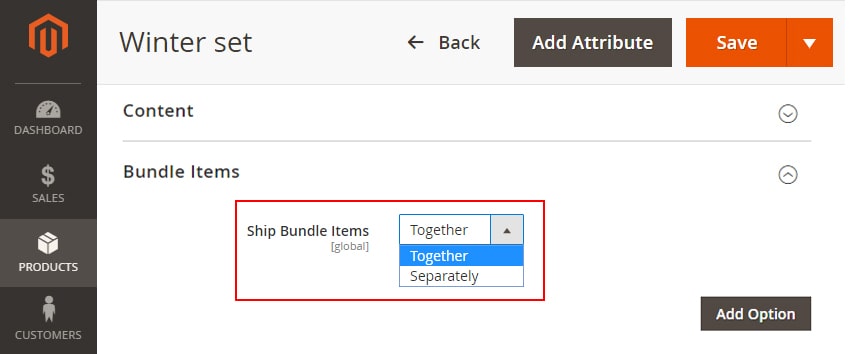
Create Bundle products
To create Bundle products, click the Add Option button.
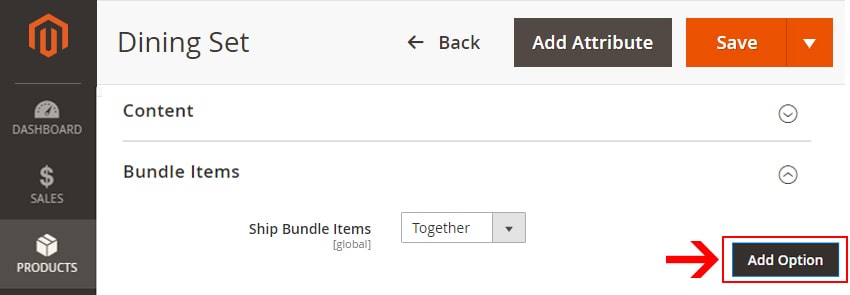
For each bundle products customer can add an infinite number of options. For example, if you would like to sell dresses for children, you can create one option for different brands of shirts, one option for Pants, another option for shoes, another for ties, etc. Customers can pick preferable products from these options to create their customizable products. This is one bundle product.
To create bundle products, click the Add Option button and configure the bundle options by adding individual items, setting default selections, and adjusting quantities.
Set Option Title
Enter a title for the Bundle Product option.
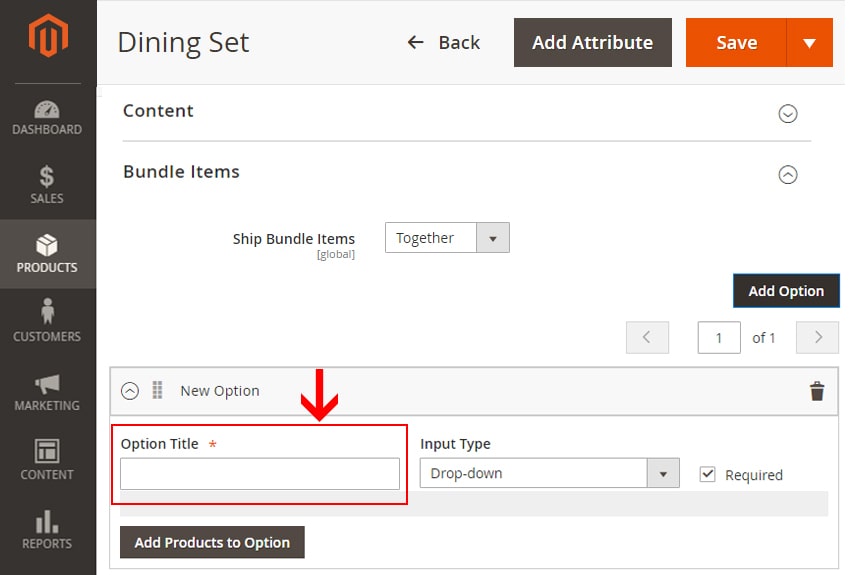
Select Input Type
From the dropdown list of the “Input Type” field, select appropriate type. If this option is required, check the “Required” field.
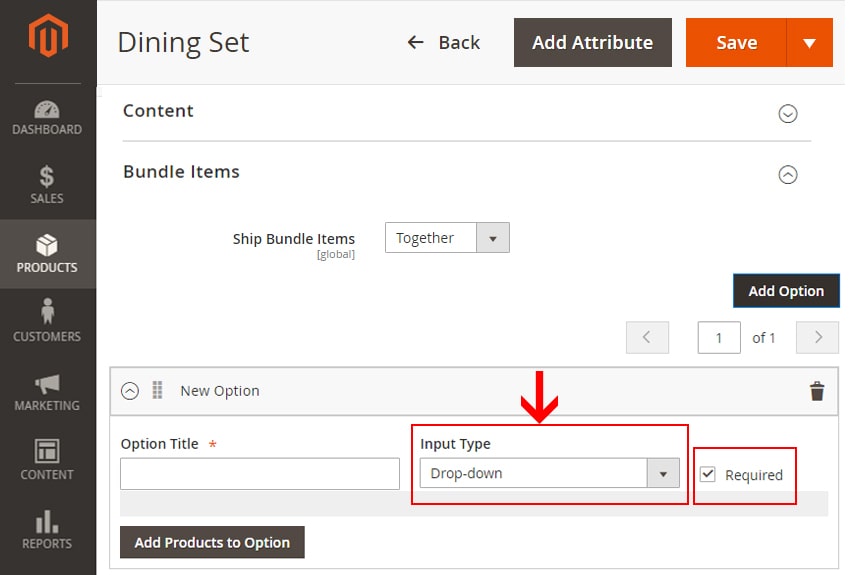
Adding Products to Option
Next, click the “Add Products to Option” button to add products of this option.

From the list of products, select the required products to add to the created option. For example, choose different types of chairs if your option is a chair.
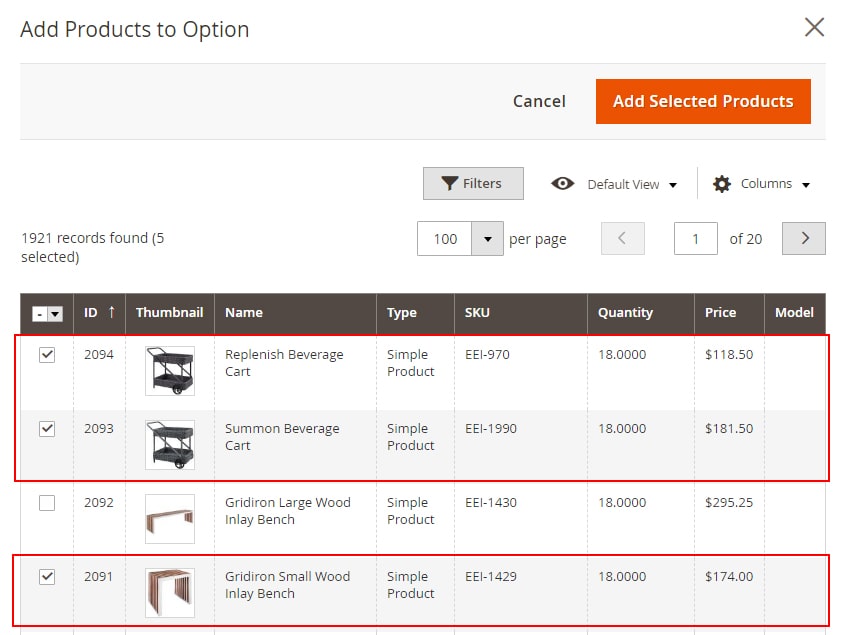
Add selected Products
After selecting to the items, click “Add selected Products” button to add items to option.
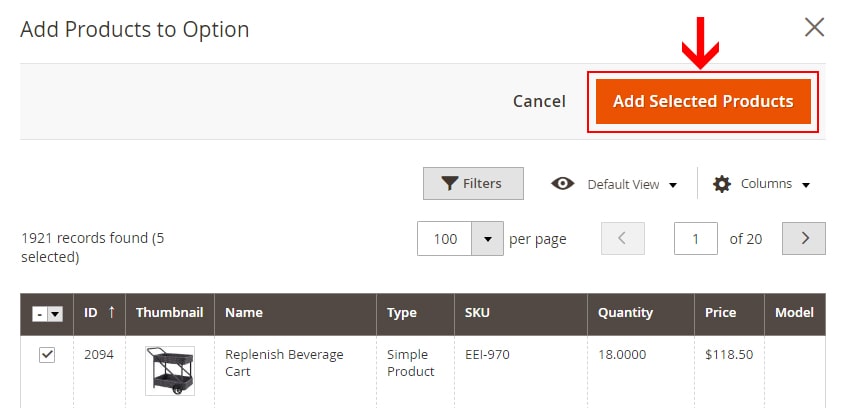
After adding products to the option, a list of items will show with the following fields to choose from:
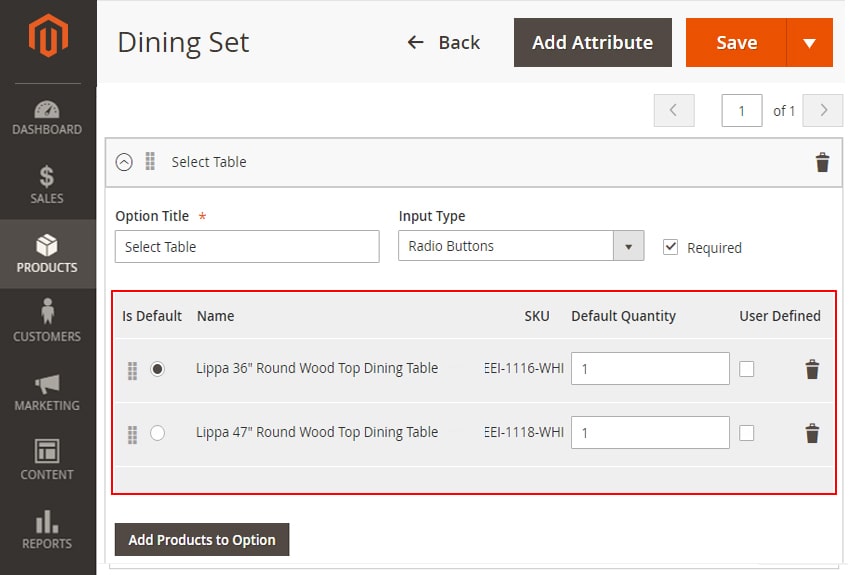
-
Default Item Selection for the Frontend Display
Selecting the radio button under “Is Default” field against a product will be the default product of the option.
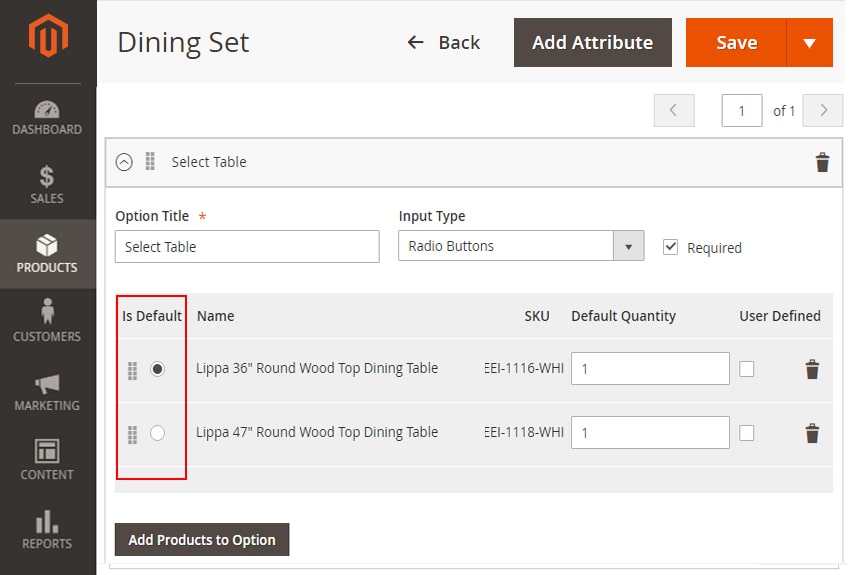
-
Set Default Quantity for selected items
Enter the default quantity of the product.
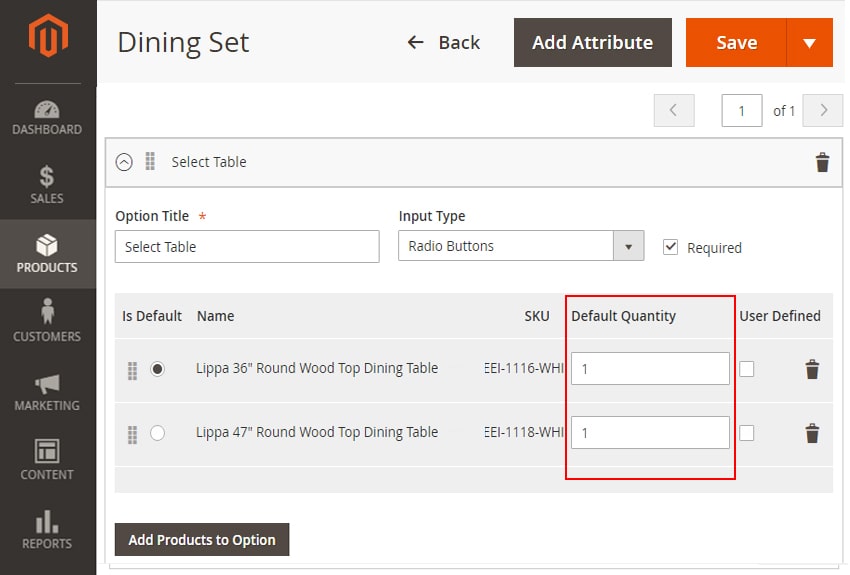
-
Select User Defined settings
Enabling this option will allow the customer to modify the quantity of the product.
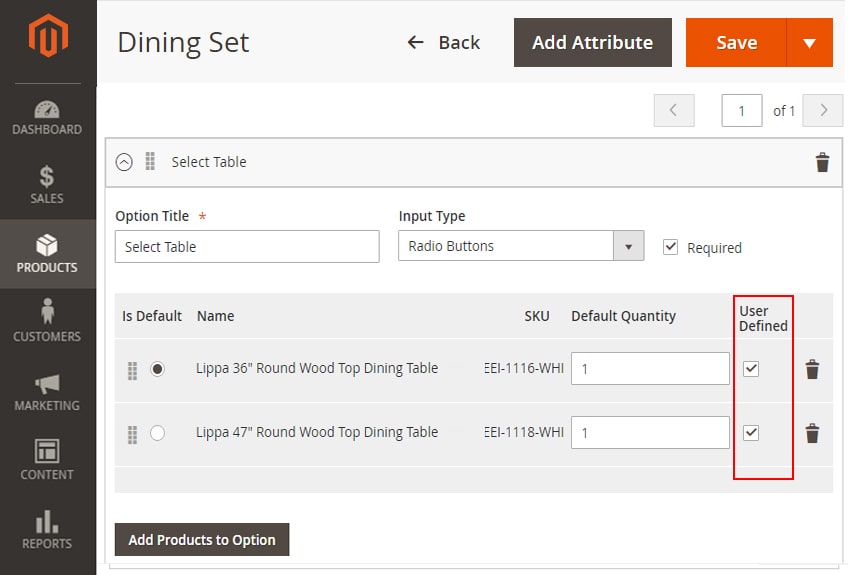
Similarly, create other options of the Bundle product, like Table, Dining Cart, Dining Bench, Chair, etc.
-
-
Add Simple or Virtual Products to Options
To add simple or virtual products to options, follow these steps:
- Click on the “Add Option” button in the Bundle Items section.
- Select the simple or virtual products you want to add to the bundle from the list of available products.
- Choose the default quantity for each product in the Default Quantity column.
- Set the User Defined property to allow customers to customize the quantity of each product.
- Click “Save” to save the changes.
-
Upload images or videos
For adding the base image of the Bundle Product, either drag the product image or upload the image. Click Add video button to add video URL of the Bundle Product.
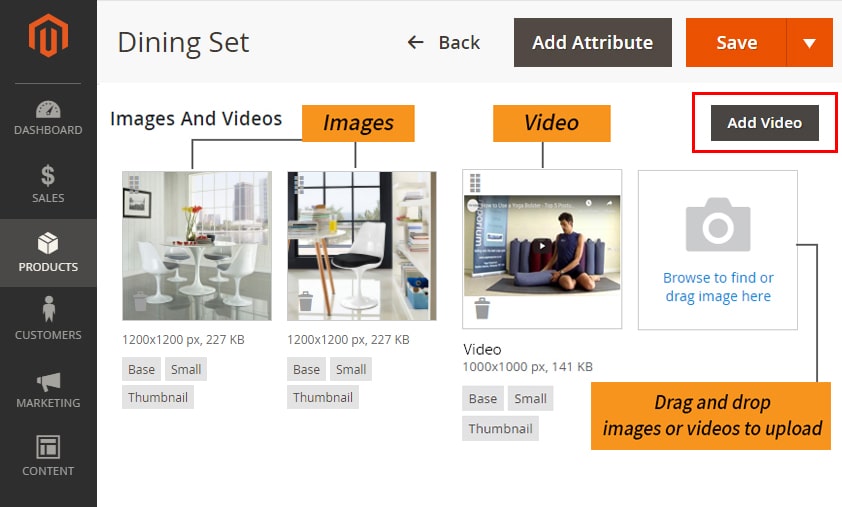
-
Publish the product
After completing all the details of the bundle Product, publish it by enabling the Enable Product option at the top. Save the product details by clicking the Save button.
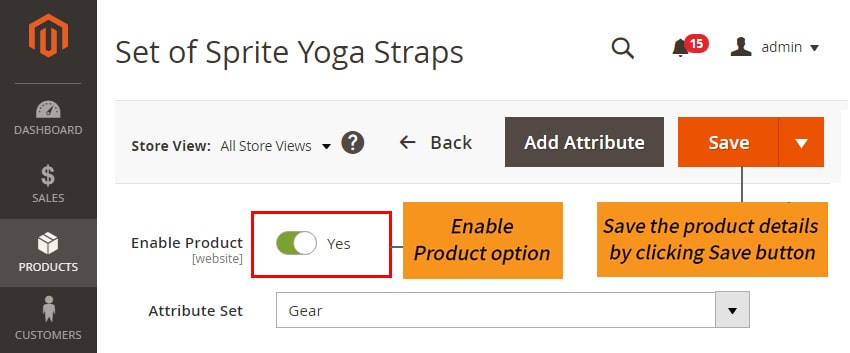
Managing Bundle Products in Magento 2
Managing bundle products in Magento 2 is similar to managing other product types. However, there are some specific considerations to keep in mind:
- Bundle products can have multiple options, including SKU, Size, Price, or Weight.
- The selection of options in the bundle product will be shown instantly when customers click on the “Customize and Add to Cart” button.
- Bundle products can have dynamic pricing, which means that the price of the bundle will change based on the options selected by the customer.
- Bundle products can also have dynamic SKUs, which means that the SKU of the bundle will change based on the options selected by the customer.
Common Issues and Solutions
Here are some common issues and solutions related to bundle products in Magento 2:
- Issue: The bundle product is not displaying the correct price.
- Solution: Check the dynamic pricing settings and make sure that the price is being calculated correctly based on the options selected by the customer.
- Issue: The bundle product is not displaying the correct SKU.
- Solution: Check the dynamic SKU settings and ensure that the SKU is being generated correctly based on the options the customer selects.
- Issue: The bundle product does not allow customers to customize the quantity of each item.
- Solution: Check the User Defined property and make sure that it is set to allow customers to customize the quantity of each product.
View the new product in your store
To view the new product created, from the admin dropdown list in the upper right corner, select Customer View.
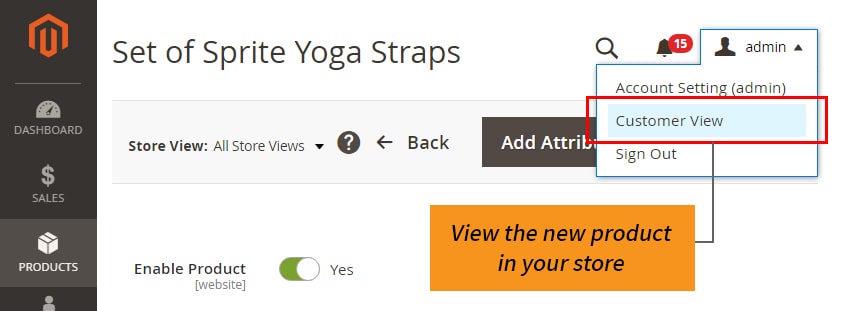
Bundle Products key attraction is the possibility of product customization for your customers upon purchasing.
Magento 2 bundle product with custom options - A perfect Magento 2 bundle for any business looking to offer a range of products with custom options. It easy and quick to create unique variations on your site, saving you time! Our next blog is Magento 2 bundle product with custom options
Please Watch YouTube Video Tutorial : How to create bundle products in Magento 2
Here Are Some Resources To Check-Out
- How to create Simple Products in Magento 2
- How to create Configurable Products in Magento 2
- How to create Grouped Products in Magento 2
- How to create Bundle Products in Magento 2
- Magento 2 bundle product with custom options
Conclusion
Intellect Outsource is a leading product data entry company in India. We specialize in Magento stores with customized solutions that enhance your customer experience. Suppose you are looking for an expert team to boost sales through strategic product data management. In that case, Our data entry experts for the Magento store are highly professional in managing all product types, including creating and managing bundle products tailored to fit your business needs. Contact us to learn how we can help you streamline your online store operations, maximize your store’s potential, and deliver a superior shopping experience for your customers.
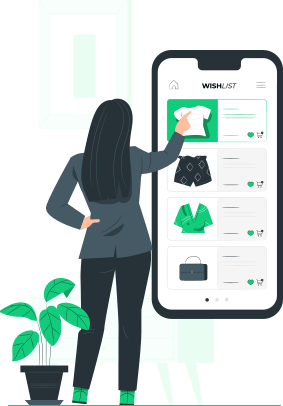
Get our experienced team to run your Magento 2 store now
Find the simples way to tackle the complexity of selling online with Intellect Outsource.
Get your free quote now !